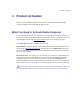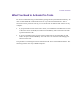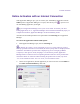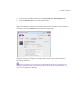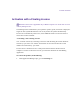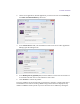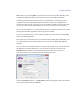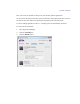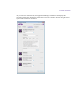2.3
Table Of Contents
- Legal Notices
- Contents
- Using this Guide
- 1 General Information
- 2 Getting Application Manager
- 3 Working with Application Manager
- 4 Product Activation
- 5 Upgrading the Avid Editing Application
- 6 Dealing with the Subscription Models
- 7 Additional Options and Plug-Ins
- 8 Deactivating the Avid Editing Application and Options
- 9 Uninstallation Specifics
Product Activation
Activation with a Floating License
Reminder: This section is applicable only to Media Composer. Pro Tools does not work
with the floating licenses.
The Floating License model allows you to purchase “packs” (pools) of licenses to deploy at a
single site. One System ID and license can run any number of systems simultaneously.
Licenses are consumed only when in use, so that additional clients can connect and use a
license as it becomes available.
“Consuming” and “releasing” licenses
You “consume” licenses by connecting to the server and decreasing the overall number of
licenses by 1 per client. You “release” licenses back to server and increase the overall
number of licenses back by 1 per client.
Licenses can be “checked out” for a certain period of time until the checkout term is
complete. To be able to check out a license, you must first deactivate the Avid Editing
Application.
To activate the product, do the following:
1. With Application Manager open, go to the Licensing tab.