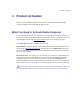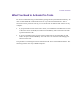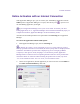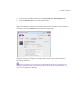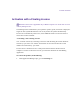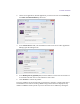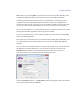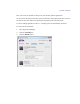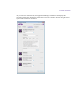2.3
Table Of Contents
- Legal Notices
- Contents
- Using this Guide
- 1 General Information
- 2 Getting Application Manager
- 3 Working with Application Manager
- 4 Product Activation
- 5 Upgrading the Avid Editing Application
- 6 Dealing with the Subscription Models
- 7 Additional Options and Plug-Ins
- 8 Deactivating the Avid Editing Application and Options
- 9 Uninstallation Specifics
Product Activation
3. Enter the corresponding information in the System ID and Activation ID fields.
4. Click the Activate button next to the product name.
Application Manager verifies your information and confirms activation. As the product is
activated, you can click Details to see the current license details.
When the activation is complete, a message informs you that your software has been
successfully activated.
You can reactivate your product if it was deactivated. The license information will
already be populated in the corresponding fields. While the product is deactivated, it is
grayed out in Application Manager.