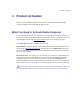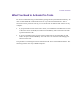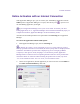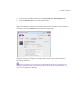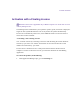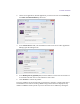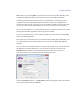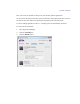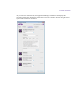2.3
Table Of Contents
- Legal Notices
- Contents
- Using this Guide
- 1 General Information
- 2 Getting Application Manager
- 3 Working with Application Manager
- 4 Product Activation
- 5 Upgrading the Avid Editing Application
- 6 Dealing with the Subscription Models
- 7 Additional Options and Plug-Ins
- 8 Deactivating the Avid Editing Application and Options
- 9 Uninstallation Specifics
Product Activation
Online Activation with an Internet Connection
With Application Manager open, you can activate your Avid Editing Application with the
Online option. If Application Manager is not open, click the tray icon to open it or run
the Avid Editing Application you bought.
If you exit Application Manager, the tray icon is not visible. To activate your Avid
Editing Application, run it – Application Manager will be launched automatically. After you
complete the activation, Application Manager will be automatically closed.
Activation of all installed products can be performed on the Licensing tab of Application
Manager.
To activate the application with the Online option:
1. With Application Manager open, click the Licensing tab.
By default, the product is not activated and you can see its status under the product’s
name. If a product is activated in a trial mode, the status of the product is changed from Not
activated to Trial and the expiration date is displayed. If you use a dongle (for Media
Composer) or iLok (for Pro Tools) and plug it in to activate the product, Application
Manager detects it and shows the corresponding activation state next to the product name
and license details. To read more about activating the product with an iLok, refer to the
“Pro Tools Installation Guide” and “Pro Tools | First Installation Guide”.
2. On the list of applications, find the application you want to activate. Choose Online in
the Select activation method drop-down list.