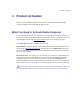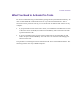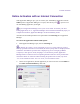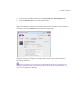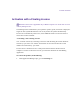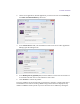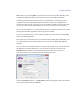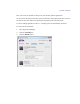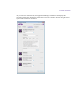2.3
Table Of Contents
- Legal Notices
- Contents
- Using this Guide
- 1 General Information
- 2 Getting Application Manager
- 3 Working with Application Manager
- 4 Product Activation
- 5 Upgrading the Avid Editing Application
- 6 Dealing with the Subscription Models
- 7 Additional Options and Plug-Ins
- 8 Deactivating the Avid Editing Application and Options
- 9 Uninstallation Specifics
Product Activation
4 Product Activation
Activate your Avid Editing Application to gain access to all available features. Media
Composer and Pro Tools are activated in different ways.
What You Need to Activate Media Composer
To activate Media Composer, you must have an Activation ID and System ID. They can be
found on the Product Subscriptions page of the shop.avid.com after you buy the product. The
Activation ID is linked to the subscription model you are using or only going to use.
The System ID refers to the system you are working at.
Activation ID is needed to activate your software. You can find your Activation ID in your
Avid account at http://account.avid.com/. The ID is listed on the My Products page along
with your downloads. You will also receive an email that contains the activation codes for
each of your applications.
Device ID identifies your system if you are activating your software on a system that is not
connected to the Internet. This ID will be provided to you through Application Manager
during the activation process. To find out your device ID, go to the Licensing tab of
Application Manager, select the Offline activation method for the product, enter Activation
ID, System ID or both, and you will see the licensing information along with the Device ID.
Note that after you purchased a product, you cannot activate it right away – there must
be at least 10 minutes between these two actions. Otherwise, you will encounter an error.