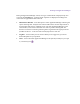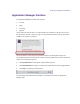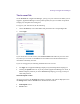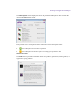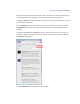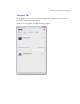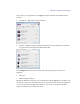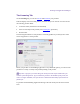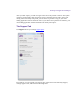2.3
Table Of Contents
- Legal Notices
- Contents
- Using this Guide
- 1 General Information
- 2 Getting Application Manager
- 3 Working with Application Manager
- 4 Product Activation
- 5 Upgrading the Avid Editing Application
- 6 Dealing with the Subscription Models
- 7 Additional Options and Plug-Ins
- 8 Deactivating the Avid Editing Application and Options
- 9 Uninstallation Specifics
Working with Application Manager
Application Manager Interface
The Application Manager interface has four tabs:
Account
Apps
Licensing
Support
At the bottom of each tab there is a synchronization bar. Indicators of the bar refers only to
Pro Tools First. The bar is empty as long as no synchronization between the Pro Tools First
and Pro Tools Cloud is in progress.
As soon as there is a new project to be synchronized, the synchronization begins. The
synchronization bar shows the time left to the end of the synchronization process and the two
buttons for controlling the process:
click Pause/Resume to interrupt the synchronization process;
click Pause/Resume once again to continue the synchronization process stopped before;
click Stop to cancel the synchronization.
The following sections describe the principles of working with each of the Application
Manager tabs.