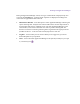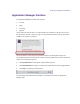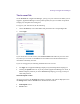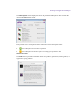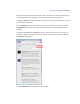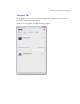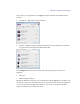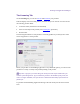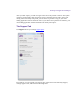2.3
Table Of Contents
- Legal Notices
- Contents
- Using this Guide
- 1 General Information
- 2 Getting Application Manager
- 3 Working with Application Manager
- 4 Product Activation
- 5 Upgrading the Avid Editing Application
- 6 Dealing with the Subscription Models
- 7 Additional Options and Plug-Ins
- 8 Deactivating the Avid Editing Application and Options
- 9 Uninstallation Specifics
Working with Application Manager
During the Application Manager session, each type of notifications is displayed only once
except for the Licensing tab – messages about expiration are displayed according to the
current state of applications listed on the tab.
Allow Data Collection – select this option to allow Application Manager collecting the
system and usage data. Analysis of the collected data will be used for improvement of
Avid products and services. If multiple users work with Application Manager on the
same machine, each of them can decide if he wants to permit collecting data. The
decision of each user on allowing collecting data is registered in the registry locations
(for Mac OS X user – in the user home location) specific for each user.
Log Out – click to finish your user session. When you are logged out, you cannot
download updates for your products.
Close – click to minimize Application Manager to the System (or Dock) tray. To open
it, click the tray icon .