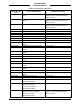Installation Manual
Table Of Contents
- 17001_0_Frt-Matr
- 17001_1_Gen-Info
- 1.1 INTRODUCTION
- 1.2 FUNCTIONAL DESCRIPTION
- 1.2.1 Software Release Summary
- 1.2.2 Transponder Functional Overview
- 1.2.3 GPS Functional Overview
- 1.2.4 Lightning Detection (optional)
- 1.2.5 ADS-B System Overview
- 1.2.6 Traffic Display Functional Overview
- 1.2.7 FISB System Overview
- 1.2.8 Traffic Awareness System (option) Overview
- 1.2.9 ADS-B Traffic Advisory System Overview (optional)
- 1.2.10 Traffic Alert and Collision Avoidance System (option) Overview
- 1.2.11 Terrain Awareness and Warning System Overview (optional)
- 1.2.12 TerrainVisionTM
- 1.2.13 Discrete Inputs and Outputs Functional Overview
- 1.3 EQUIPMENT DESCRIPTIONS
- 1.4 INTERFACES
- 1.4.1 ADS-B Out Fail
- 1.4.2 AHRS Input
- 1.4.3 Altitude Encoder Input
- 1.4.4 Audio Out
- 1.4.5 Standby Mode
- 1.4.6 Audio Mute In and Out
- 1.4.7 Audio Acknowledge
- 1.4.8 RF Suppression Input/output
- 1.4.9 Traffic Alert
- 1.4.10 TAWS Caution and Warning Alert
- 1.4.11 WiFi Interface
- 1.4.12 WOW Input
- 1.4.13 Maintenance Interface
- 1.4.14 GPS Antenna
- 1.4.15 L-Band (978/1030/1090 MHz) Antenna
- 1.4.16 Directional Antenna
- 1.4.17 Traffic Display
- 1.4.18 Weather Display
- 1.4.19 Lightning Detection (WX-500)
- 1.4.20 Control Panel
- 1.5 INSTALLATION CONSIDERATIONS
- 1.6 SPECIFICATIONS
- 1.7 TSO INFORMATION
- 1.8 MODIFICATIONS
- 1.9 SOFTWARE REVISIONS
- 1.10 EQUIPMENT REQUIRED NOT SUPPLIED
- 1.11 EQUIPMENT INTERFACES
- 1.12 OBTAINING SOFTWARE
- 1.13 INSTALLATION PROCEDURE FOR LYNXMSS USB DRIVER
- 1.14 INSTALLATION APPROVAL AND LIMITATIONS
- 17001_2_Instal
- 2.1 INTRODUCTION
- 2.2 UNPACKING AND INSPECTING
- 2.3 INSTALLATION PROCEDURES
- 2.3.1 Panel Mount Location
- 2.3.2 Remote Mount Location
- 2.3.3 Electrical Connections
- 2.3.4 Compatible Equipment Installation Information
- 2.3.5 Discrete Inputs and Output Connections
- 2.3.6 Installation Guidelines for the DCM
- 2.3.7 P1 Mating Connector Assembly
- 2.3.8 Panel mount NGT-9000 Installation
- 2.3.9 Remote Mounted Lynx NGT-9000 Installation
- 2.3.10 CP-2500 Installation Guidelines
- 2.3.11 Antenna Installation Guidelines
- 17001_3_Inst_Check
- 3.1 INTRODUCTION
- 3.2 BASIC OPERATION
- 3.3 MPC (MAT) OPERATION
- 3.4 INSTALLATION PROCEDURE FOR LYNXMSS USB DRIVER
- 3.5 MAINTENANCE MODE
- 3.6 VERIFY SOFTWARE VERSION
- 3.7 SELECT CONFIGURATION OPTIONS
- 3.8 CALIBRATION SETUP
- 3.9 INTERFACE CHECK
- 3.10 SETUP PIM-9000 WIFI MODULE
- 3.11 INSTALLATION CHECKOUT
- 3.11.1 Functional Checks
- 3.11.2 Ground Checks
- 3.11.3 Electromagnetic Interference (E.M.I.) Check
- 3.11.4 Panel mount NGT-9000 Display Check
- 3.11.5 Flight Test
- 3.11.6 Installation Checkout Complete
- 17001_4_Maint
- 17001_5_App-A_signal
- A.1 INTRODUCTION
- A.2 INPUT AND OUTPUT INTERFACES
- A.2.1 Input Power
- A.2.2 RF Suppression Bus
- A.2.3 Audio Output
- A.2.4 Gillham Input (Altitude Input)
- A.2.5 RS-232 Interface
- A.2.6 RS-422 Interface
- A.2.7 ARINC 429 Input
- A.2.8 ARINC 429 Output
- A.2.9 Discrete Input
- A.2.10 Discrete Output
- A.2.11 I2C Serial Bus (Detachable Configuration Module)
- A.2.12 Antenna Connections
- A.3 PIN DEFINITION SUMMARY
- A.4 [J1 CONNECTOR]
- 17001_6_App-B_Environmental
- 17001_7_App-C_Compatibility
- 17001_8_App-D_TSO
- 17001_9_App-E_Questionaire
Lynx NGT-9000
Installation Manual
0040-17001-01 (Revision W) Maintenance Page 4-32
3. After the unit restarts, re-connect the unit to the MPC (MAT).
4. This step is only required only when uploading GPS/UAT Composite Binary File. Re-connect the
unit to the MPC (MAT). From the MPC (MAT) select ServiceZRestart Unit ModeZ Maintenance.
5. Verify that the software was updated by going to the Versions page. From the MPC (MAT) select
InfoZVersions.
6. Cycle power to the unit. (Note –The MPC (MAT) and PC may be disconnected at this time if no
other maintenance is required.
7. Perform a functional check (paragraph 3.10.1) to verify unit is functioning correctly. Refer to the
fault isolation section if errors are detected.
4.5.2 Load Databases
This procedure is used to update the databases used by the Lynx NGT-9000. Updates to the databases are
not mandatory and are updated at the discretion of the user. Refer to Obtaining Software in the General
Information section for details on obtaining new database files. Refer to Figure 4-8 specifically for MPC
(MAT) versions 8010-17002-0201 and 8010-17002-030x. The previous MPC (MAT) versions do not
have the Jeppesen Security File (JSF) requirements so appear slightly different.
1. MPC (MAT) 8010-17002-010x
a. From the MPC (MAT) select UpdateZ Load Database. The tool has the option of loading the
following database files: 68.bin - Airport Database, 72.bin - Map Database.
2. MPC (MAT) 8010-17002-020x and 8010-17002-030x
a. From the MPC (MAT) select UpdateZ Load Database.
Upload the following databases as needed.
b. Select Airport to load the 68.bin - Airport Database.
c. Select Terrain to load the 71.bin - Terrain Database.
d. Select Map to load the 72.bin - Map Database.
3. Press the Browse button to open a file window. Select the appropriate file.
Note – MPC (MAT) 8010-17002-0201 and MPC (MAT) 8010-17002-030x. When loading Airport
and Map databases, the file to be selected is the Jeppesen Security File (JSF) associated with the
database to be loaded. Once this file is loaded the Upload Button is made available. The JSF has a
limited amount of uploads. This information is shown on the screen (Uploads Available).
4. Press the Upload button to begin loading the database to the unit.
5. An upload completed message is shown when the procedure has finished.
• A failure message is shown if a problem loading the database is detected. Check that the file being
loaded is correct and try the procedure again. If the problem continues cycle power to the unit.
6. When the procedures are complete cycle power to the unit and perform a functional check (paragraph
3.10.1) to verify unit is functioning correctly. Refer to the fault isolation section if errors are detected.