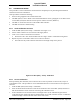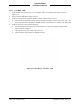Installation Manual
Table Of Contents
- 17001_0_Frt-Matr
- 17001_1_Gen-Info
- 1.1 INTRODUCTION
- 1.2 FUNCTIONAL DESCRIPTION
- 1.2.1 Software Release Summary
- 1.2.2 Transponder Functional Overview
- 1.2.3 GPS Functional Overview
- 1.2.4 Lightning Detection (optional)
- 1.2.5 ADS-B System Overview
- 1.2.6 Traffic Display Functional Overview
- 1.2.7 FISB System Overview
- 1.2.8 Traffic Awareness System (option) Overview
- 1.2.9 ADS-B Traffic Advisory System Overview (optional)
- 1.2.10 Traffic Alert and Collision Avoidance System (option) Overview
- 1.2.11 Terrain Awareness and Warning System Overview (optional)
- 1.2.12 TerrainVisionTM
- 1.2.13 Discrete Inputs and Outputs Functional Overview
- 1.3 EQUIPMENT DESCRIPTIONS
- 1.4 INTERFACES
- 1.4.1 ADS-B Out Fail
- 1.4.2 AHRS Input
- 1.4.3 Altitude Encoder Input
- 1.4.4 Audio Out
- 1.4.5 Standby Mode
- 1.4.6 Audio Mute In and Out
- 1.4.7 Audio Acknowledge
- 1.4.8 RF Suppression Input/output
- 1.4.9 Traffic Alert
- 1.4.10 TAWS Caution and Warning Alert
- 1.4.11 WiFi Interface
- 1.4.12 WOW Input
- 1.4.13 Maintenance Interface
- 1.4.14 GPS Antenna
- 1.4.15 L-Band (978/1030/1090 MHz) Antenna
- 1.4.16 Directional Antenna
- 1.4.17 Traffic Display
- 1.4.18 Weather Display
- 1.4.19 Lightning Detection (WX-500)
- 1.4.20 Control Panel
- 1.5 INSTALLATION CONSIDERATIONS
- 1.6 SPECIFICATIONS
- 1.7 TSO INFORMATION
- 1.8 MODIFICATIONS
- 1.9 SOFTWARE REVISIONS
- 1.10 EQUIPMENT REQUIRED NOT SUPPLIED
- 1.11 EQUIPMENT INTERFACES
- 1.12 OBTAINING SOFTWARE
- 1.13 INSTALLATION PROCEDURE FOR LYNXMSS USB DRIVER
- 1.14 INSTALLATION APPROVAL AND LIMITATIONS
- 17001_2_Instal
- 2.1 INTRODUCTION
- 2.2 UNPACKING AND INSPECTING
- 2.3 INSTALLATION PROCEDURES
- 2.3.1 Panel Mount Location
- 2.3.2 Remote Mount Location
- 2.3.3 Electrical Connections
- 2.3.4 Compatible Equipment Installation Information
- 2.3.5 Discrete Inputs and Output Connections
- 2.3.6 Installation Guidelines for the DCM
- 2.3.7 P1 Mating Connector Assembly
- 2.3.8 Panel mount NGT-9000 Installation
- 2.3.9 Remote Mounted Lynx NGT-9000 Installation
- 2.3.10 CP-2500 Installation Guidelines
- 2.3.11 Antenna Installation Guidelines
- 17001_3_Inst_Check
- 3.1 INTRODUCTION
- 3.2 BASIC OPERATION
- 3.3 MPC (MAT) OPERATION
- 3.4 INSTALLATION PROCEDURE FOR LYNXMSS USB DRIVER
- 3.5 MAINTENANCE MODE
- 3.6 VERIFY SOFTWARE VERSION
- 3.7 SELECT CONFIGURATION OPTIONS
- 3.8 CALIBRATION SETUP
- 3.9 INTERFACE CHECK
- 3.10 SETUP PIM-9000 WIFI MODULE
- 3.11 INSTALLATION CHECKOUT
- 3.11.1 Functional Checks
- 3.11.2 Ground Checks
- 3.11.3 Electromagnetic Interference (E.M.I.) Check
- 3.11.4 Panel mount NGT-9000 Display Check
- 3.11.5 Flight Test
- 3.11.6 Installation Checkout Complete
- 17001_4_Maint
- 17001_5_App-A_signal
- A.1 INTRODUCTION
- A.2 INPUT AND OUTPUT INTERFACES
- A.2.1 Input Power
- A.2.2 RF Suppression Bus
- A.2.3 Audio Output
- A.2.4 Gillham Input (Altitude Input)
- A.2.5 RS-232 Interface
- A.2.6 RS-422 Interface
- A.2.7 ARINC 429 Input
- A.2.8 ARINC 429 Output
- A.2.9 Discrete Input
- A.2.10 Discrete Output
- A.2.11 I2C Serial Bus (Detachable Configuration Module)
- A.2.12 Antenna Connections
- A.3 PIN DEFINITION SUMMARY
- A.4 [J1 CONNECTOR]
- 17001_6_App-B_Environmental
- 17001_7_App-C_Compatibility
- 17001_8_App-D_TSO
- 17001_9_App-E_Questionaire
Lynx NGT-9000
Installation Manual
0040-17001-01 (Revision W) Installation Checkout Page 3-31
3.8.3 TAS/TCAS Antenna Calibration
This calibration is available only if the Lynx NGT-9000 with TAS/TCAS option is installed and the
TAS/TCAS option is selected in the aircraft specific options. If information is showing in the Calibration
angle and LRU S/N fields then the calibration has already been accomplished.
1. From the MPC (MAT) select Setup > Calibration.
2. Press the Initiate button within the TAS/TCAS Antenna Calibration box to activate the "TAS/TCAS
Antenna Calibration" status dialog window.
• A dialog window is shown stating, "The request succeeded and the calibration will be
performed on the next boot of operational software".
3. Restart the unit by selecting Service > Restart Unit Mode in Operational Software Mode.
4. When the unit is calibrating in normal operation the message "Calibrating Antenna" is shown on the
traffic application screen (right side).
• If the calibration passes, the LRU serial number (obtained from the factory configuration) and
calibration angle is written into the configuration module for subsequent use.
• If calibration fails, then the message "Calibration Failed" is shown on the traffic application
screen for a short duration. The system continues to try to calibrate the antenna once each boot
until it is successful.
Refer to the troubleshooting information in the maintenance section if the TAS/TCAS continues
to fail. A TAS or TCAS fail will also be shown on the message screen. The MSG button does
not appear on the screen until after 2 minutes of the unit being in normal operation.
3.8.4 Ambient Light Sensor
Use this function to adjust how the ambient light sensor dims or brightens the NGT-9000 display.
1. From the MPC (MAT) select Setup > Calibration.
2. Set the Ambient Light Sensor Range from 1 to 5 and press the Apply button. The higher the range
the greater the brightness in the lowest ambient cockpit light. Note - Does not affect maximum
brightness in full sunlight.
3.8.5 Viewing and Downloading Fault Log
If an anomaly occurs, viewing of the fault log can distinguish between an external equipment problem
(i.e. input to the NGT-9000) or a NGT-9000 internal problem.
To view the fault log, in maintenance mode, select Info -> Fault Log. By clicking on a given fault, a
Fault Description and Loss of Functionality indication is made in the upper panel of this screen as seen in
Figure 3-15.
In some cases, the file may be returned to ACSS for evaluation by performing a fault download. In order
to download the fault log, perform the following steps.
1. In maintenance mode, select Info > Fault Log. See Figure 3-15.
2. Select the Save button at the bottom of this screen.
3. Name the file with a tail number or other identifying name. This log is written to the location chosen
as a generic file (no extension needed).
4. This file can then be provided to ACSS for evaluation.