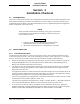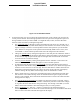Installation Manual
Table Of Contents
- 17001_0_Frt-Matr
- 17001_1_Gen-Info
- 1.1 INTRODUCTION
- 1.2 FUNCTIONAL DESCRIPTION
- 1.2.1 Software Release Summary
- 1.2.2 Transponder Functional Overview
- 1.2.3 GPS Functional Overview
- 1.2.4 Lightning Detection (optional)
- 1.2.5 ADS-B System Overview
- 1.2.6 Traffic Display Functional Overview
- 1.2.7 FISB System Overview
- 1.2.8 Traffic Awareness System (option) Overview
- 1.2.9 ADS-B Traffic Advisory System Overview (optional)
- 1.2.10 Traffic Alert and Collision Avoidance System (option) Overview
- 1.2.11 Terrain Awareness and Warning System Overview (optional)
- 1.2.12 TerrainVisionTM
- 1.2.13 Discrete Inputs and Outputs Functional Overview
- 1.3 EQUIPMENT DESCRIPTIONS
- 1.4 INTERFACES
- 1.4.1 ADS-B Out Fail
- 1.4.2 AHRS Input
- 1.4.3 Altitude Encoder Input
- 1.4.4 Audio Out
- 1.4.5 Standby Mode
- 1.4.6 Audio Mute In and Out
- 1.4.7 Audio Acknowledge
- 1.4.8 RF Suppression Input/output
- 1.4.9 Traffic Alert
- 1.4.10 TAWS Caution and Warning Alert
- 1.4.11 WiFi Interface
- 1.4.12 WOW Input
- 1.4.13 Maintenance Interface
- 1.4.14 GPS Antenna
- 1.4.15 L-Band (978/1030/1090 MHz) Antenna
- 1.4.16 Directional Antenna
- 1.4.17 Traffic Display
- 1.4.18 Weather Display
- 1.4.19 Lightning Detection (WX-500)
- 1.4.20 Control Panel
- 1.5 INSTALLATION CONSIDERATIONS
- 1.6 SPECIFICATIONS
- 1.7 TSO INFORMATION
- 1.8 MODIFICATIONS
- 1.9 SOFTWARE REVISIONS
- 1.10 EQUIPMENT REQUIRED NOT SUPPLIED
- 1.11 EQUIPMENT INTERFACES
- 1.12 OBTAINING SOFTWARE
- 1.13 INSTALLATION PROCEDURE FOR LYNXMSS USB DRIVER
- 1.14 INSTALLATION APPROVAL AND LIMITATIONS
- 17001_2_Instal
- 2.1 INTRODUCTION
- 2.2 UNPACKING AND INSPECTING
- 2.3 INSTALLATION PROCEDURES
- 2.3.1 Panel Mount Location
- 2.3.2 Remote Mount Location
- 2.3.3 Electrical Connections
- 2.3.4 Compatible Equipment Installation Information
- 2.3.5 Discrete Inputs and Output Connections
- 2.3.6 Installation Guidelines for the DCM
- 2.3.7 P1 Mating Connector Assembly
- 2.3.8 Panel mount NGT-9000 Installation
- 2.3.9 Remote Mounted Lynx NGT-9000 Installation
- 2.3.10 CP-2500 Installation Guidelines
- 2.3.11 Antenna Installation Guidelines
- 17001_3_Inst_Check
- 3.1 INTRODUCTION
- 3.2 BASIC OPERATION
- 3.3 MPC (MAT) OPERATION
- 3.4 INSTALLATION PROCEDURE FOR LYNXMSS USB DRIVER
- 3.5 MAINTENANCE MODE
- 3.6 VERIFY SOFTWARE VERSION
- 3.7 SELECT CONFIGURATION OPTIONS
- 3.8 CALIBRATION SETUP
- 3.9 INTERFACE CHECK
- 3.10 SETUP PIM-9000 WIFI MODULE
- 3.11 INSTALLATION CHECKOUT
- 3.11.1 Functional Checks
- 3.11.2 Ground Checks
- 3.11.3 Electromagnetic Interference (E.M.I.) Check
- 3.11.4 Panel mount NGT-9000 Display Check
- 3.11.5 Flight Test
- 3.11.6 Installation Checkout Complete
- 17001_4_Maint
- 17001_5_App-A_signal
- A.1 INTRODUCTION
- A.2 INPUT AND OUTPUT INTERFACES
- A.2.1 Input Power
- A.2.2 RF Suppression Bus
- A.2.3 Audio Output
- A.2.4 Gillham Input (Altitude Input)
- A.2.5 RS-232 Interface
- A.2.6 RS-422 Interface
- A.2.7 ARINC 429 Input
- A.2.8 ARINC 429 Output
- A.2.9 Discrete Input
- A.2.10 Discrete Output
- A.2.11 I2C Serial Bus (Detachable Configuration Module)
- A.2.12 Antenna Connections
- A.3 PIN DEFINITION SUMMARY
- A.4 [J1 CONNECTOR]
- 17001_6_App-B_Environmental
- 17001_7_App-C_Compatibility
- 17001_8_App-D_TSO
- 17001_9_App-E_Questionaire
Lynx NGT-9000
Installation Manual
0040-17001-01 (Revision W) Installation Checkout Page 3-1
Section
3
Installation Checkout
3.1 INTRODUCTION
This section contains instructions for the configuration and checkout of the Lynx
NGT-9000. Refer to the
fault isolation information provided in the maintenance section for help in correcting installation issues
found during checkout. Refer to the General Information section - Equipment Required Not Supplied for
details on equipment used in this section.
NOTE
These procedures assume that the mounting, wiring, power, and antenna
requirements have been checked out according to the instructions given
in the installation section.
CAUTIONS
1. Operating the unit with the GPS antenna connected and the
L-Band antenna NOT connected may damage the unit.
2. All antenna connections must be connected prior to operation.
3.2 BASIC OPERATION
3.2.1 Panel Mount NGT-9000
The panel mount NGT-9000 uses a touch screen display to select, input, and adjust information on the
screen using gestures (actions); such as tap, momentary press, drag, or swipe. See Figure 3-1. The figure
below is not a typical screen and is meant to provide instructions of display information only.
• Buttons are typically gray background color with white or green text. When a button is pressed, the
background highlights in blue. A button function that is inhibited has its button label grayed out.
Buttons with an amber background color is inactive.
• The display for the unit is divided into a left and right screen. Each screen has access to a particular
application. Accessing the applications is done using a horizontal Slide action to drag the desired
application screen into view.
An Application indicator is located at the bottom of the left and right screen. The indicator shows the
number of available applications for that side of the display as well as the current application setting.
Each application can slide into view using both Drag and Swipe actions.
The left screen applications are designated as "Transponder" and "Alternate Traffic", but also include
the information screens (GPS, brightness control, etc.).
The right screen applications are designated as "Traffic", "Graphic Weather ", "Winds & Temp aloft",
and "Textual Weather Reports". Release 2.0 also includes the optional "TAWS" screen.
• A version screen is shown at start up. It identifies version information for the unit’s Application
Software (Flight SW), Firmware (Platform and GPS), GPS/UAT Receiver SW, Airport (Navigation)
Database (Airport DB), Map Database (Map DB), and Terrain Database (Terrain DB).