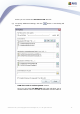User manual
14
AVG Rescue CD © 2009 Copyright AVG Technologies CZ, s.r.o. All rights reserved.
Files can also be dragged directly to the appropriate fields by using
drag & drop Windows functionality, for example from the Windows
Explorer dialog window.
In the first field insert only .inf network driver files (located in the C:
\WINDOWS\inf folder). The inserted .inf files will be on the ISO
renamed to oem0.inf, oem1.inf etc. Once the files are inserted, you
can view the driver details by placing your mouse cursor over the file
name. The displayed list of file names is only suggested one. For
more information on finding out the correct driver files, please see
chapter 2.9.
To view the selected .inf file content directly from the AVG Rescue
CD Creator click this icon .
In the second field insert the network driver files, that reside in the
C:\WINDOWS\System32\Drivers folder.
In the third field insert the network driver files, that reside in the C:
\WINDOWS\System32\ folder (if applicable).
All selected files will be included in the appropriate system folders
during the ISO creation process.
- Adding SCSI, RAID or SATA drivers
Should you require to add any RAID, SCSI or SATA drivers, that are
not part of the standard MS Windows XP 32bit edition (i.e. are not
recognized during AVG Rescue CD startup), follow this procedure:
First, you need to download the appropriate driver from your
hardware manufacturer's website (or get it from some other source).
You will need drivers, that are compatible with MS Windows XP 32bit
(x86). Once you have the drivers, extract them to a local folder on
your hard drive. The file structure must not be changed! An example
of such archive:
C:\ADAPTEC\TXTSETUP.OEM
C:\ADAPTEC\WINXP32\ADPU320.SYS
C:\ADAPTEC\WINXP32\ADPU320.INF
C:\ADAPTEC\WINXP32\ADPU320.CAT