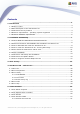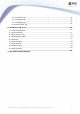AVG Rescue CD for Windows User Manual Document revision 85.2 (7.4.2009) Copyright AVG Technologies CZ, s.r.o. All rights reserved. All other trademarks are the property of their respective owners. This product contains Windows software licensed from Microsoft Corporation and/or MS Affiliate(s). The Microsoft Windows Preinstallation Environment software included with this software may be used for boot, diagnostic, setup, restoration, installation, configuration, test or disaster recovery purposes only.
Contents ........................................................................................................................ 4 1. Introduction ..................................................................................................................... 4 1.1 Notice to users ..................................................................................................................... 4 1.2 Basic description of the AVG Rescue CD .............................................................
.......................................................................................................... 57 5.4.2 Infections Tab .......................................................................................................... 57 5.4.3 Spyware Tab .......................................................................................................... 57 5.4.4 Warnings Tab .......................................................................................................... 57 5.4.
1. Introduction This User Manual provides complete overview of the usage and features provided by the AVG Rescue CD for Windows. 1.1. Notice to users We strongly recommend that only well experienced computer users with advanced computer knowledge use the AVG Rescue CD. The AVG Rescue CD is distributed as a bootable device that allows you to access operating system settings and all computer data.
intended for more IT-experienced users. · Map network drive utility to quickly and easily map a network drive. · AVG Registry editor tool for system registry processing. · AVG IP Config tool for managing network settings. · AVG Ping utility for testing the availability of network resources (servers, domains, IP addresses) · AVG Scan Disk tool for analyzing and testing hard disk integrity with optional automatic error correction.
1.5. Minimum hardware requirements Minimum hardware requirements are as follows: · Intel Pentium CPU 1,2 GHz · 550 MB of free hard drive space (for ISO creation) · 256 MB of RAM memory · 60 MB free hard drive space for temporary files. AVG Rescue CD © 2009 Copyright AVG Technologies CZ, s.r.o. All rights reserved.
2. Installation and Startup 2.1. How to obtain the AVG Rescue CD and license file You can acquire the AVG Rescue CD either from your local AVG software distributor, or by downloading it as a RAR archive, creating an ISO image afterwards and then burning it to CD yourself. Note: If you have obtained a regular AVG Rescue CD from your local AVG distributor (or any other way), you may want to check AVG website for potential updates. The distributed AVG Rescue CD does not contain a license number.
chapter 2.3. If you wish to learn more about standalone versus downloadable AVG Rescue CD versions, please see chapter 2.2. 2.2. Differences between downloadable and standalone AVG Rescue CD To ensure maximum compatibility with target computers, AVG Rescue CD is distributed in two different variations. · Standalone AVG Rescue CD This CD can be obtained from your local AVG distributor or any other way.
c) Download the AVG Rescue CD creator (MakeCD.exe) utility to be able to create a proper ISO image file from the downloaded RAR archive. This utility can also be obtained from URL mentioned above website. d) Run the AVG Rescue CD creator utility and follow these simple steps below: (i) You can either use your downloaded RAR archive (by clicking the first button and selecting the appropriate file), or simply download the latest one directly from the AVG Rescue CD creator utility.
Rescue CD creator utility is old and a newer version is available, you may see this dialog instead: By clicking the underlined link, you will open your default Internet browser window and be able to download the updated application. By clicking the button you can view version history list of the AVG Rescue CD creator utility. We always recommend to download the latest version. If the application is up to date, you will see this dialog: The dialog contains list of available images to download.
button. The download process will begin immediately after you confirm the download location. Check the Close when downloaded checkbox, if you prefer this dialog to be closed once the download process is finished. Note: If you experience any trouble with displaying the available AVG Rescue CD images, make sure that your internet connection is currently available, and that your firewall application does not block network access for the AVG Rescue CD creator.
before you can create the AVG Rescue CD ISO file! (iv) To specify additional settings, click the appear: - button. A new dialog will RAM disk used for online updates section. Here you can check use RAM disk field, that will allow you to choose between 144 to 1024 MB of RAM disk. Use the slider to AVG Rescue CD © 2009 Copyright AVG Technologies CZ, s.r.o. All rights reserved.
choose the preferred amount. Note: If you decide to use the RAM disk feature, it is necessary that the target computer on which the AVG Rescue CD will be used contains at least 256 MB of RAM memory + the size of your chosen RAM disk. The RAM disk is used after AVG Rescue CD boot to store temporary files. For more information on differences between possible versions, please navigate to chapter 2.2.
Files can also be dragged directly to the appropriate fields by using drag & drop Windows functionality, for example from the Windows Explorer dialog window. In the first field insert only .inf network driver files (located in the C: \WINDOWS\inf folder). The inserted .inf files will be on the ISO renamed to oem0.inf, oem1.inf etc. Once the files are inserted, you can view the driver details by placing your mouse cursor over the file name. The displayed list of file names is only suggested one.
C:\ADAPTEC\WINXP64\ADPU640.SYS C:\ADAPTEC\WINXP64\ADPU640.INF C:\ADAPTEC\WINXP64\ADPU640.CAT C:\ADAPTEC\WINXP64\ADP64U.DLL C:\ADAPTEC\WIN2000\ADPU320W2.INF C:\ADAPTEC\WIN2000\ADPU320W2.SYS C:\ADAPTEC\WIN2000\ADPU320W2.CAT The most important file is TXTSETUP.OEM, that is part of any SCSI, RAID or SATA driver. It contains all important information about the driver and will be needed for correct AVG Rescue CD boot with the new driver.
Once you have the correct drivers, you need to add them to the ISO image. To do so, click on this button and choose the TXTSETUP. OEM file of the requested driver. If the TXTSETUP.OEM file is shared for more operating systems, you may see a dialog asking for OS selection. See the sample below: If so, always select Windows XP (x86/32bit) drivers and press the OK button. Once the driver files are inserted, you can view the driver details by placing your mouse cursor over the file name.
Also, you can use the and buttons to add and remove files, if necessary. To remove or insert multiple files simply select them by using the mouse and pressing the appropriate button. You can use DEL and INS keyboard buttons as well for deleting or adding files in the individual dialog fields. Files can also be dragged directly to the appropriate fields by using drag & drop Windows functionality, for example from the Windows Explorer dialog window.
file. 2.4. How to create the AVG Rescue CD - burning ISO image If you have already obtained a copy of the AVG Rescue CD, then you can skip this chapter and proceed to chapter 2.5. To create an AVG Rescue CD, you need to create an ISO image first! For more information, see chapter 2.3. To complete this step, you will need a CD/DVD burning drive, (either CD-RW or DVD-RW compatible drive with ability to burn CD-R/DVD-R disks).
In the Open dialog box, select the AVG Rescue CD ISO file, and then click Open. New dialog Burn compilation should come up: You can choose additional properties before burning, we recommend to tick the Finalize CD checkbox to assure maximum compatibility (but AVG Rescue CD © 2009 Copyright AVG Technologies CZ, s.r.o. All rights reserved.
then you will not be able to burn any additional data to the disk). Click Burn to start the burning process. b) Roxio Easy Media Creator 8 Formerly known also as WinonCD or Easy CD creator. For more information about the software visit the Roxio web site (http://www.roxio.com). Steps to create a CD from the ISO image: (i) Insert a blank CD in your CD-RW drive. (ii) Start Creator Classic from its usual location at Start Menu/Programs/Roxio Easy Media Creator/Data/Creator Classic.
(iv) Click Burn Options if you want to choose additional burning options, and then click OK to start the burning process. c) WinOnCD 6.0 Originally a commercial software. Nowadays distributed as a free edition also. For more information about the software visit the Roxio web site (http://www. roxio.com). Steps to create a CD from the ISO image: (i) Insert a blank CD in your CD-RW drive. (ii) Start WinOnCd 6.
(iii) Locate the ISO file and click Open. A new dialog will show up: AVG Rescue CD © 2009 Copyright AVG Technologies CZ, s.r.o. All rights reserved.
(iv) Click Record tab where you can choose also additional burning options, and then click the yellow Record (fire icon) button located at the right bottom corner to start the burning process. AVG Rescue CD © 2009 Copyright AVG Technologies CZ, s.r.o. All rights reserved.
d) Alcohol 120% A commercial burning tool that can be used for burning ISO images. More information about this program can be found on the Alcohol Software web site at: http://www.alcohol-soft.com/. Steps to create a CD from the ISO image: (i) Insert a blank CD in your CD-RW drive. (ii) Start Alcohol 120% from its usual location under Start Menu/Programs/Alcohol 120%/Alcohol 120% (iii) From the left Main menu select Image Burning Wizard. AVG Rescue CD © 2009 Copyright AVG Technologies CZ, s.r.o.
(iv) New dialog Image Burning Wizard should show up. Click Browse button and locate the AVG Rescue CD image file. Click the Next button. AVG Rescue CD © 2009 Copyright AVG Technologies CZ, s.r.o. All rights reserved.
(v) In this dialog you can choose additional parameters before burning (usually none are needed). Click Start to begin the burning process. AVG Rescue CD © 2009 Copyright AVG Technologies CZ, s.r.o. All rights reserved.
e) CDBurnerXP Pro A freeware tool for burning CD/DVD discs. For more information visit program web site (http://www.cdburnerxp.se/). Steps to create a CD from the ISO image: (i) Insert a blank CD in your CD-RW drive. (ii) Start CDBurner XP Pro from its usual location at Start Menu/Programs/CDBurnerXP Pro 3/CDBurnerXP Pro 3 (iii) New compilation dialog should come up. Choose the first option as indicated on the screenshot below: AVG Rescue CD © 2009 Copyright AVG Technologies CZ, s.r.o.
(iv) From the upper menu select File/Write Disc Image from ISO File. (v) In the new Write ISO Image dialog click Rescue CD iso file and select Open. button, locate the AVG AVG Rescue CD © 2009 Copyright AVG Technologies CZ, s.r.o. All rights reserved.
(vi) Click Write Disc button to start the burning process. f) CDBurn.exe - ISO CD-ROM burner tool You can also create an AVG Rescue CD by using the version of CDBurn.exe that is included in the Windows Server 2003 Resource Kit Tools (downloadable also from the following location: http://www.microsoft.com/downloads/ details.aspx?FamilyID=9d467a69-57ff-4ae7-96eeb18c4790cffd&displaylang=en). Although it is intended for MS Windows Server 2003, it can also be installed on MS Windows XP systems.
the command line: cdburn.exe d: c:\RescueCD\AvgRescueCD.iso Press ENTER. Output similar to the following will be displayed: Wait until the burning process reaches 100%. g) Magic ISO Maker If you want to use this application for burning the ISO image, feel free to visit the URL below for a suitable guide regarding ISO image burning: http://www. magiciso.com/tutorials/miso-burnwin.
2.5. When should the AVG Rescue CD be used The AVG Rescue CD should only be used in cases where the user suspects that the computer is not working correctly, i.e. the computer repeatedly shows certain nonstandard behavior or displays various error messages. This includes (but is not limited to) for example: · The computer cannot start (boot up) in the normal way. · The computer can be started, but a viral infection or similar threat was not removable (even after system restart).
downloading offline update files. In such cases, updating is possible directly from the Internet after the AVG Rescue CD has been started. Windows PE is based on MS Windows XP SP2 operating system and may not support most current drivers of the newest network cards. If you own a network card, that is not supported by MS Windows XP SP2, it is most likely that a network connection will not be possible to setup.
accessible to the update wizard that is able to search for all local installations of AVG and offer a list of all AVG installations found including details about the installed components). Note: This software contains a security feature that will cause end user's system to reboot without prior notification to the end user after 24 hours of continuous use. 2.7.
operating system from a portable device (CD). 2.8. AVG Rescue CD Update Wizard The Update Wizard will guide you through the AVG updating process and setting for network access. a) Welcome In the first dialog choose your language and click the Next button. AVG Rescue CD © 2009 Copyright AVG Technologies CZ, s.r.o. All rights reserved.
b) AVG Rescue CD update selection From the list of options choose your preferred method for updating. o Update from a folder or a removable media If you have already downloaded the offline update files (.bin) from the AVG web site and saved them to some external device, (which is already connected or inserted) or to a local folder, then you can use this option. More information about preparation of update files can be found in the section 2.6 Before installation.
In the next step you can choose additional proxy settings (if your Internet provider requires them for connection). The AVG Rescue CD will try to search your computer for existing proxy settings. In any are found they will be listed in the box of predefined settings. If none of the listed settings are correct, you can manually enter the address and port number of your desired proxy server. For example: - 192.168.5.45:80 Or - Username:Password@192.168.5.
not necessarily mean, that your network interface card was not found, but only that there was not enough time to receive a response from the DHCP server. Therefore, try to repeat the Update from Internet option directly from the main AVG Rescue CD dialog that will come up immediately after the Wizard is finished. You can check your network connection also by using IP Config application (available from the main dialog), or alternatively change the network settings. For more information, see chapters 6.
make sure you always use the appropriate 32bit (x86) drivers when adding new drivers! Otherwise AVG Rescue CD may become unstable! You can add your custom network adapter drivers to AVG Rescue CD using the AVG Rescue CD Creator utility. The process of adding the files is described in chapter 2.3. To find out, which specific driver files you should add, follow the steps below.
c) Right-click the chosen network adapter and select Properties. A new dialog, similar to the sample one, will appear: AVG Rescue CD © 2009 Copyright AVG Technologies CZ, s.r.o. All rights reserved.
Select the Driver tab and click the Driver Details button. In the Driver files section you will see a list of files and their locations. Navigate to the mentioned locations and copy all files to a separate folder or just note down the file name and location. d) Now you need the .inf file. You can find it in the c:\Windows\Inf location, AVG Rescue CD © 2009 Copyright AVG Technologies CZ, s.r.o. All rights reserved.
where c:\ is your system drive, and \Windows is your Windows installation directory. There are several .inf files in this directory, so you need to find the one, that contains the driver file name that you found in the previous step (in our case Rtnicxp.sys). The easiest way to search for the .inf file is to press the Windows Start button, select Run and type in: c:\windows\inf Assuming that this is your windows location and system drive. Confirm your choice by pressing Enter.
From the result dialog box select all files found and copy them to a separate directory (different from the one you placed the previous driver file into), or just note down the name of the file. Note: If there are no results listed, make sure you typed in the name of the driver file correctly, or try to use only part of the driver name. e) You can repeat the process for all other files that you found via the Driver file details dialog, if necessary, but usually one driver uses only one .inf file.
3. After Startup After successful startup of the AVG Rescue CD, AVG should be automatically started. As AVG Rescue CD is built on a specific Windows platform, a low screen resolution is used by default to avoid graphics adapters compatibility issues. If you experience difficulties using application with the default screen resolution, you may change it by navigating to the upper menu File and selecting Utilities on CD/Screen item.
screen resolutions, if possible. As a next step, we recommend to virus scan the computer by using the standard predefined test settings. You can find more information about testing in the 5. Scans overview chapter. There are several additional tools that can also be useful during the system recovery process. However their usage is intended for advanced users only. You can find a more detailed description in chapter 6 – AVG Rescue CD tools.
4. AVG Rescue CD – Main Screen The version of AVG that is distributed on the AVG Rescue CD offers a limited number of functions, compared to the full standalone Professional version for regular operating systems. You can only use the basic testing interface, which allows access to updates, computer system testing for viruses or malware and elementary configuration. AVG is able to look for threats on various drives and in the registry entries as well.
· Computer scanner – will run a complete computer test. · Update now – will allow you to update the AVG virus definitions. · Utilities on CD - will open the list of all available utilities and tools. 4.1. Menu File This menu contains the following items: · Utilities on CD - contains list of available tools. For more information see chapter 6. · Reboot computer - Quits the application and restarts the computer. Alternatively you can use Alt+F4 keyboard shortcut to execute this action. 4.2.
4.3. Menu History This menu contains the following items: · Scan results · Virus Vault · Event history log 4.3.1. Scan Results The Scan results overview dialog is accessible from the menu History via the Scan results item. The dialog provides a list of of all previously launched scans and information of their results. More information about this topic can be found in the Scan Overview/Scan Results chapter. 4.3.2. Virus Vault Available through upper menu History/Virus Vault.
· Date of storage - date and time the suspected file was detected and removed to the Virus Vault The following control buttons are accessible from the Virus Vault interface: · Restore - removes the infected file back to its original location on your disk · Restore As - in case you decide to move the detected infectious object from the Virus Vault to a selected folder, use this button The suspicious and detected object will be saved with its original name.
· Scan selected folder - allows to choose a specific folder for scanning. For more information refer to chapter Scans Overview. · Scan file - allows to choose a specific file for scanning. For more information refer to chapter Scans Overview. · Update - starts the Update wizard. · Update from directory - starts the update based on existing update files placed in an directory. 4.5. Menu Help The Contents menu item launches new window with structured quick help for the AVG Rescue CD.
5. Scans Overview In the AVG edition for AVG Rescue CD, the following tests are available: · Scan whole computer · Scan specific files or folders The tests can be started either from the upper menu Tools or by choosing Computer scanner quick link in the left menu of the main screen You can change the test configuration according to your own needs. However, for less experienced computer users it is recommended to use the default test configuration.
· Scan history - displays the Scan results overview dialog with the entire history of scanning · View Virus Vault - opens a new window with the Virus Vault - a space where detected infections are quarantined 5.1. Scan Whole Computer Scan whole computer - scans your entire computer for possible infections and/or potentially unwanted programs. This test will scan all hard drives of your computer, will detect and heal any virus found, or remove the detected infection to the Virus Vault.
You have the option of editing the predefined default settings of the Scan whole computer. In the list of available scans press the Change scan settings link to get to the Change scan settings for Scan whole computer dialog. It is recommended to keep to the default settings unless you have a valid reason to change them! Here you will find a list of scanning parameters that can be optionally switched on/ off. By default, most parameters are switched on and the functionality will be applied during scanning.
· Scan Potentially Unwanted Programs and Spyware threats - (switched on, by default): this parameter controls the Anti-Virus functionality that allows detection of potentially unwanted programs (executable files that can run as spyware or adware) and these can then be blocked, or removed; · Scan for Tracking Cookies - (switched on, by default): this parameter of the Anti-Spyware component defines that cookies should be detected during scanning (HTTP cookies are used for authenticating, tracking, and main
should be performed by experienced users only. · Set additional scan reports - the link opens a new Scan Reports dialog where you can select what types of possible findings should be reported: 5.2. Scan Specific FIles or Folders The editing interface for Scan specific files or folders is identical to the Scan Whole Computer editing dialog.
All parameters set up in this configuration dialog apply only to the areas selected for scanning with the Scan of specific files or folders! Note: For a description of specific parameters please consult the chapter Scans Overview / Scan Whole Computer. AVG Rescue CD © 2009 Copyright AVG Technologies CZ, s.r.o. All rights reserved.
5.3. Scan Results The Scan results overview dialog will appear once each scan is completed and is also accessible from the menu History via the Scan results item. The dialog provides a list of of all previously launched scans and information of their results: · Name - scan designation; it can either be the name of one of the predefined scans, or a name you have given to your own scheduled scan.
that was completed and finished properly; the cut-in-half icon means the scan was canceled or interrupted. Note: For detailed information on each scan please see the Scan Results dialog accessible via the View details button (in the bottom part of this dialog).
scanning · Spyware - this tab is displayed only if spyware was detected during scanning · Warnings - this tab is displayed only if some objects unable to be scanned were detected during scanning · Information - this tab is displayed only if some potential threats were detected but these cannot be classified as any of the above categories; then the tab provides a warning message on the finding 5.4.1.
· removed virus infections / spyware · the number of virus infections / spyware that cannot be removed or healed In addition you will find information on the date and exact time of the scan launch, on the total number of scanned objects, on the scanning duration and the number of errors that have occurred during scanning.
following information: · File - full path to the original location of the infected object · Infections - name of the detected virus (for details on specific viruses please consult the Virus Encyclopedia online) · Result - defines the current status of the infected object that was detected during scanning: o Infected - the infected object was detected and left in its original location (for instance if you have switched off the automatic healing option in a specific scan settings) o Healed - the infec
· Close results - terminates the detailed information overview and returns to the Scan results overview dialog 5.4.3. Spyware Tab The Spyware tab is only displayed in the Scan results dialog in if spyware was detected during scanning.
dialog. · Remove selected infections - use the button to move the selected finding to the Virus Vault · Remove all unhealed infections - this button deletes all findings that cannot be healed or moved to the Virus Vault · Close results - terminates the detailed information overview and returns to the Scan results overview dialog 5.4.4. Warnings Tab The Warnings tab displays information on "suspected" objects (typically files) detected during scanning.
6. AVG Rescue CD Tools The AVG Rescue CD contains several tools for advanced users that can be used for analyzing, managing and changing operating system settings. The tools offered are as follows: · AVG Command Line · freeCommander · Map network drive · AVG Registry Editor · AVG Ping · AVG Scan Disk · AVG Notepad · AVG IP Config · AVG Keyboard · Screen 6.1. AVG Command line This utility represents most of the standard MS Windows XP/2000 command line functions.
Command Line. We recommend using these commands only for advanced users, who are well experienced in using the standard command line. The list contains a short description of each command and usually one or more usage examples. To display a complete list of individual commands’ parameters please use the Help command or /? parameter (like attrib /?). Command Description HELP Provides list of commands with a short description.
CD.. Changes to upper directory level (if any available) CD Directory Will change the directory to \directory. CHDIR Directory Will change the directory to \directory. CHDIR C:\ Changes to C drive (C:\) CLS Clears the console screen. COPY Copies one or more files to another location. copy c:\*.* c:\temp Copies all files from the root drive c: to the Temp directory located on the C drive. Copy help.txt c:\temp\ Copies file help.txt to the Temp directory located on the C drive.
Dir /B ECHO Uses bare format (no heading information or summary). Enables or disables displaying of text on the current terminal device. Echo on Causes all subsequent commands in a batch file to be displayed on the terminal device before they are executed. Echo off Reverses the effect of a previous ECHO ON (ECHO is OFF by default). The ECHO OFF command can be prevented from displaying by preceding it with an @ sign. Echo message Displays „message“ in the current window.
IPCONFIG “string1”==”string2” del file.txt deleted. Comparison is case insensitive. If not errorlevel 1 del file.txt File.txt will be deleted if variable Errorlevel returns error code other than 1. This command displays all current TCP/IP network configuration values. Used without parameter, it displays current IP address/ Subnet Mask and Default Gateway for all network interfaces. IPCONFIG /ALL Displays complete TCP/IP network configuration for all network interfaces.
PAUSE PAUSE displays a message on the screen Press Return key to continue and waits for the user to press the Return key. It is mainly useful in batch files to allow the user to read the output of a previous command before it scrolls off the screen. PING This utility serves for verifying your Internet connection or for verifying the availability of a remote server/station. It is basically a diagnostic utility based on TCP/IP which sends so called ICMP packets to a given IP address or a domain name.
PUSHD Enables you to store the name of a directory for use by the POPD command and immediately changes to the specified directory. PUSHD c:\somedirectory POPD Switches to the directory stored by the PUSHD command. REM A command line beginning REM (followed by a space) performs no action, and can therefore be used as a comment in a batch file. REM This is a note in the batch file and will not be displayed RENAME Renames a file or files. REN Ren dok.txt dok.doc Rename dok.txt dok.
avgsubst h: /d Removes the virtual drive h SYSINFO Used without parameter, the command displays current computer system information about the CPU and Memory. TIME Displays or sets the system time. TITLE Sets the window title for the AVG Rescue CD CMI window. TITLE This is a changed title TYPE Copies file content to the console device (or elsewhere if redirected). No check is made that the file is readable text. Type file.txt VER Displays file.txt content.
General advice - instead of putting a specific file name as a parameter, you can use (in most cases) standard substitutional characters called wildcards (? or *) and apply command to more files. Batch file example @echo off REM This is a simple batch file example REM Creates a directory named Soubory on c:\ disk If not exist c:\soubory md c:\soubory REM Removes attribute settings "read-only" for all .txt files in the current directory attrib -R *.txt REM Copies all .
a) Basic usage Selecting files or directories is almost the same as in Windows Explorer. The only main difference is, that you have two panels, where each can display different content (drive/directory) for convenient actions. To select a drive, click on the appropriate dropdown top menu either in the left or right panel. freeCommander allows you to browse through My network places as well, if network connection is available.
o Edit (F4) - built-in editor for editing text files. o Copy (F5) - this will open a dialog box where you can type the target path for copying files/directories. As a default, the path of the target window will be presented. o Move (F6) - this will open a Move dialog box where you can select the target path for moving files or directories. As a default, the path of the target window will be presented. o Delete (F8) - to move files or directories to Windows Recycle bin, select them and press F8.
o Favorite tools - contains links to all AVG Rescue CD tools. o Connect network drive (F11) - use this to map a network drive. More information can be found in the chapter 6.3 Map network drive o Disconnect network drive (F12) - use this to unmap a network drive. More information can be found in the chapter 6.3 Map network drive o Run - equivalent to Windows Start/Run function. o DOS box (CTRL+D) -will start the AVG Command Line (See chapter 6.1).
· Folder - type full path to the shared resource (folder) Also in some cases, authentication may be needed for access, in that case fill in the Username and Password fields. Note: In case your network is domain-based, you may need to specify the username in the following format: Yourdomain\YourUserName Working buttons: · Clear - click this button to clear the content of all fields.
In the left part of the interface, a tree with chosen registry hives is displayed. On the sample screenshot you can see a registry tree that belongs to an operating system found on the C drive in the Windows directory. If the drive is labeled, the label name is showed within the square brackets as indicated on the sample screenshot. Located In the right part, are values corresponding to the selected key.
Example screenshot – loaded software registry hive (from a different hard drive location). To export a selected branch to a .reg file, click File menu and select Export, choose a file name and confirm your choice by pressing Save button. Registry files are saved with .reg extension. 6.5. AVG Ping AVG Ping is a utility for verifying your Internet connection, directly from the AVG Rescue CD environment, or for verifying the availability of a remote server/ station.
Use Server field to enter the computer DNS or IP address you want to verify for availability. Then choose the number of retries in the Retries box and click the Ping button. The results will be displayed with information about transfer time. Note: The list of tested servers will be kept also after the AVG Ping application restart. 6.6. AVG Scan disk The AVG Scan Disk tool is a substitute for the ChkDsk utility, which is usually available in the MS Windows operating systems.
Before using the Fix errors feature, we recommend to backup all important data from your drive to some portable device. It is recommended to run AVG Scan Disk before starting any other applications, because AVG Scan Disk needs exclusive access to the scanned drive when fixing errors. Also do not perform any other actions during the analysis. Once the checking process is finished, you can save the log by pressing the Save log button. 6.7.
The IP Config tab shows the current network settings for the selected network adapter (see the Adapter menu) and allows you to change your DNS and IP settings. If you are connected directly to the Internet by LAN or another kind of CATV (Cable TV) connection, your computer will usually obtain all necessary configuration information from the DHCP server. The example figure above shows the settings for a LAN connection where the settings are assigned automatically.
The Details tab shows more detailed information about your network connection settings. AVG Rescue CD © 2009 Copyright AVG Technologies CZ, s.r.o. All rights reserved.
6.9. AVG Keyboard AVG Keyboard is a utility for changing keyboard layout. By default, the US keyboard layout is used. If you prefer to use a different one, simply choose another from the Available drop down menu. To confirm your choice use the Apply button. Once you confirm your choice, you can use the lower left corner icon to display the actual keyboard layout (just for overview, if it fits your needs). Press Cancel button to close the dialogue.
7. FAQ and Technical Support Should you have any problems with your AVG Rescue CD or AVG, either business or technical, please refer to the FAQ section of the AVG website at www.avg.com. If you do not succeed in finding help this way, contact the technical support department at support@avg.com. Be sure to include your AVG License number in the body of the e-mail.