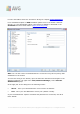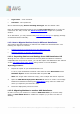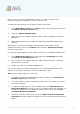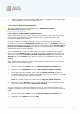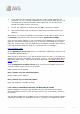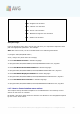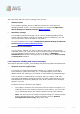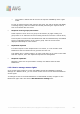User manual
A V G 9.0 Internet Sec urity Bus iness Edition © 201 0 C opyright A V G T ec hnologies C Z, s .r.o. A ll rights res erved. 20 2
· Login name - enter username.
· Password - enter password.
We recommend keeping Port for incoming messages with the default value.
Enter all required information and then use the Test connection button to verify the
connection. If it fails, consult the Network requirements chapter for a possible
solution.
As an alternative, you may consider using AVG Settings Manager for applying settings
on individual stations manually.
11.2. How to Migrate Stations from/to Different DataCenter
This chapter describes migration of stations from a different AVG DataCenter. The
following two topics are covered:
· Importing Stations and Settings from AVG DataCenter 8.5
· Migrating Stations to another AVG DataCenter
11.2.1. Importing Stations and Settings from AVG DataCenter 8.5
Although the new version of AVG Internet Security Business Edition is backward
compatible with the previous version, you can also import AVG DataCenter 8.5 stations
via the AVG Admin Deployment Wizard during creation of a new database.
Importing procedure:
1. Prepare an export of your AVG DataCenter 8.5.
To do so, open AVG Admin Console 8.5 and from the menu DataCenter select
Database Export. Choose a desired folder and press OK.
Note: The target folder should be empty, since multiple files will be exported.
2. Open the AVG Admin Deployment Wizard 9.0. Choose to create a new empty
DataCenter Database and during the Data import step, select the folder into
which you exported your former 8.5 data.
3. Finish the deployment process as usual.
11.2.2. Migrating Stations to another AVG DataCenter
In order to move your stations to a different AVG Datacenter you need to firstly
deploy the AVG Admin Server to a different computer (if you have not done so
already).