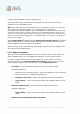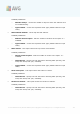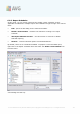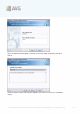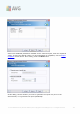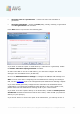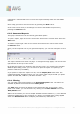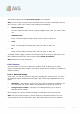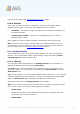User manual
A V G 9.0 Internet Sec urity Bus iness Edition © 201 0 C opyright A V G T ec hnologies C Z, s .r.o. A ll rights res erved. 13 7
notification e-mail and will have to review the report manually within the AVG Admin
Console.
Once ready, proceed to the final screen by pressing the Next button.
In the next screen check, if all settings are correct and finalize the process by
pressing the Finish button.
6.9.3. Generated Reports
This group contains a list of all currently generated reports.
To open a report, right-click on the chosen line and from the context menu select the
Show item.
To delete a report right-click on the chosen line and from the context menu select
the Remove item.
Once you have opened one of your generated reports, you can then also print or save
it.
The report contains more than one page. To navigate through pages, use the left and
right buttons at the top of the screen.
By clicking the printer icon located in the top-left corner, you will open the standard
Windows print dialog, where you can choose to print the report on a printer(s) or
produce a PDF file (if available).
If you prefer to export the report to a file, use the Report/Save menu item. The
confirmation dialog will appear where you can choose which output format you prefer
(Adobe Acrobat PDF, HTML 4.0, MS Excel 97-2000 - xls).
6.9.4. Filtering
You can apply various listing filters to the Generated reports view. The filters are
available by default from the bottom left Filter panel.
The Filter panel is located by default in the bottom left part of the screen. If the
panel is not visible, you can activate it by clicking on the Filter window item in the
View/Panels menu.
Within the text filters you can use simple wildcard asterisk character (*). The wildcard
character substitutes for any character or a string. For example Stat* string applied
within the Station name filter will display also Station01, Station02 etc.