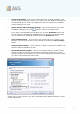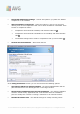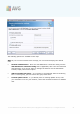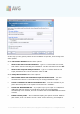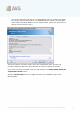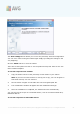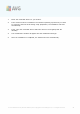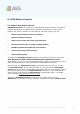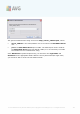User manual
A V G 9.0 Internet Sec urity Bus iness Edition © 201 0 C opyright A V G T ec hnologies C Z, s .r.o. A ll rights res erved. 91
· License information – type in the license data such as Name, Company, and
License number (mandatory value). If you wish to use the Windows username for
the Name field, do not select the respective check box, and leave the default
system settings to be used.
· Folder with the AVG installation package - type in the full path to the AVG
installation package or use this button to select the proper folder.
If you have not downloaded the package yet, click the Download button and
use the wizard to download the installation file for you into the selected folder.
You can observe the download progress above the Download button.
· Proxy settings button - If you need to use a proxy server to connect to the
Internet, you can fill in the proxy server details by clicking the Proxy settings
button.
· License number change - Use this button to input a new license number to be
used for remote installations of AVG.
· Install AVG Security Toolbar - choose to install AVG Security Toolbar. AVG’s
Security Toolbar is powered by LinkScanner technology which lets you know
whether the sites you are about to visit are safe. Among other features it helps
you also to surf the Internet more easily.
In this step, you can choose if you wish to install AVG with default settings or select
custom components.