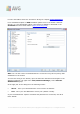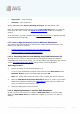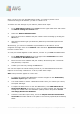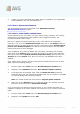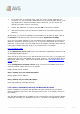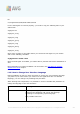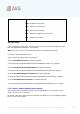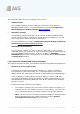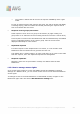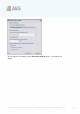User manual
A V G 9.0 Internet Sec urity Bus iness Edition © 201 0 C opyright A V G T ec hnologies C Z, s .r.o. A ll rights res erved. 20 4
5. Confirm your choice and finish the wizard. Upon its completion, the original data
will be available in the new AVG DataCenter.
11.3. How to Synchronize Stations
The synchronization process is described in the AVG Admin Console/
Synchronization process chapter.
11.4. How to solve Update related issues
If your stations are not up-to-date, you may need to verify, that they are correctly
connected to your DataCenter and if updates can be triggered remotely. We
recommend following these steps:
First try to update the stations manually to see, if the stations are responding
correctly. To do so, in the AVG Admin Console right-click on the Stations node or a
particular station in stations view and from the context menu select All tasks/Ask to
perform virus database update item. Watch the status window in the AVG Admin
Console and check for error messages.
To be completely sure, that the update was successful, synchronize the settings
(right-click on the Stations node or a particular station in a stations view and from
the context menu select All tasks/Refresh component states) and then open the
Versions tab in the stations view. Here you can see, if all databases have been
updated.
If the update went correctly, but after some time the stations become out-of-date
again, check the following settings:
1. From the upper menu Tools select the Shared settings for stations item.
2. Navigate to the Schedules and select Virus database update schedule.
3. In the right part of the dialog verify, that the Enable this task checkbox is
ticked and also, that the schedule is predefined the way you require it. Click OK
to close the dialog and confirm the changes.
Note: You should repeat this action also for Program update schedule.
4. Right-click on the Stations node or a particular station in a stations view and
from the context menu select Synchronize settings.
If you received an error during the previous steps, or your stations still show non-
compliant conditions as far as the updates are concerned, try to continue with these
steps:
1. From the upper menu Tools select the Shared settings for stations item.
2. Navigate to the Update and select URL.