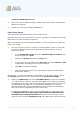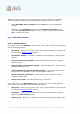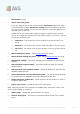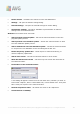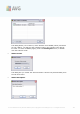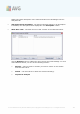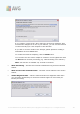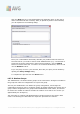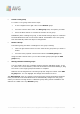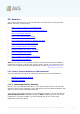User manual
A V G 9.0 Internet Sec urity Bus iness Edition © 201 0 C opyright A V G T ec hnologies C Z, s .r.o. A ll rights res erved. 19 2
Additionally, if you need to set your internet proxy server to allow the AVG Admin
Server to download update files from AVG update servers, follow these steps:
· Open AVG Admin Server settings from the Tools menu in the AVG Admin
Console.
· Navigate to the UpdateProxy tab and in the Internet Connection section
check the Use proxy server option. Fill in your proxy server details and press
OK to confirm your choice.
10.7. AVG Admin Console
10.7.1. Context Menu
If you right-click on the Stations item in the left tree a new context menu will appear
with the following options:
· New group - allows you to create a new group (more information on groups can
be found in the Station groups chapter).
· Synchronize settings - will ask for immediate synchronization of settings with
stations.
· Ask to perform program update - will ask all stations to start the program
update process.
· Ask to perform virus database update - will ask all stations to start the virus
database update process.
· Ask to rollback last anti-virus database update - will ask all stations to use
the previous virus database version and disregard the last one.
· Delete temporary update files - sends request to all stations to remove
temporary update files.
· Ask for scan results - will ask all stations for scan results.
If you right-click on the New Stations item in the left tree or any existing group a
new context menu will appear with the following options:
· New group - allows you to create a new group (more information on groups can
be found in the Station groups chapter).
· Edit group - allows you to change the group name and description (does not
apply for the New stations group).
· Delete group - allows you to delete the selected group (does not apply for the