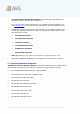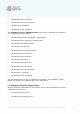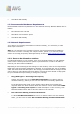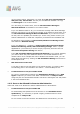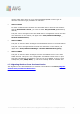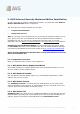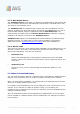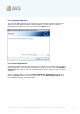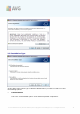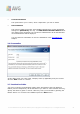User manual
A V G 9.0 Internet Sec urity Bus iness Edition © 201 0 C opyright A V G T ec hnologies C Z, s .r.o. A ll rights res erved. 14
on the remote station. Specifically you must allow TCP ports 139 and 445 and
UDP ports 137, 138 and 445. This way the AVG Network Installer can copy
the AVG Agent to the remote station.
As a first step you should check, that the File and Printer Sharing for
Microsoft Networks is installed on the remote station.
If you use Windows 2000 or XP, you can find the settings under Start/Settings/
Network connections. In the properties window of the Network connections, tick
the File and Printer Sharing for Microsoft Networks. If you cannot see such
an item, then it is probably not installed yet. In this case, please contact your
station administrator or install the component yourself from the installation CD.
For Windows Vista navigate to Control Panel/Network and Sharing Center
and enable the Network sharing.
If you use Windows 7 - navigate to Control Panel/All Control Panel Items/
Network and Sharing Center/Advanced sharing settings. Select a profile
applicable for your network (or choose step by step both) and then click the
Turn on file and printer sharing radio button.
If the File and Printer Sharing for Microsoft Networks is successfully installed,
you need to allow the ports mentioned above in the firewall installed on the
remote station. If for example the built-in Windows XP firewall is used, you can
easily allow this feature by clicking the File and Printer Sharing item located in
the Exceptions tab.
· RPC: Remote Procedure Call
To be able to launch the AVG Agent on the remote station, you need to allow
the following ports in the firewall on the station – TCP and UDP port 135.
· Communication on TCP port number 6150
For correct communication between the AVG Network Installer and the AVG
Agent component you need to first allow communication on TCP port 6150.
Using this port the AVG Network Installer controls the AVG Agent tool and passes
it the AVG installation files.
1.6.2. Ports to be Allowed for Remote Administration
Ports that need to be allowed for remote administration are listed below:
· Communication on TCP port number 80
For downloading AVG updates from the internet to the AVG Admin Server
UpdateProxy, it is necessary to permit outgoing communication for these
components on TCP port 80.
For successful connection between AVG Admin Server and stations, you also