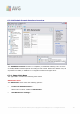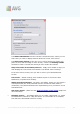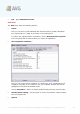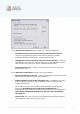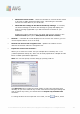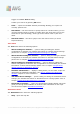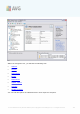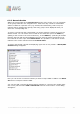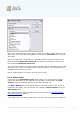User manual
A V G 9.0 Internet Sec urity Bus iness Edition © 201 0 C opyright A V G T ec hnologies C Z, s .r.o. A ll rights res erved. 11 0
Fill-in your custom tab name, then choose columns you wish to display within the tab
and confirm your choice by pressing OK. You can also use Select all button to choose
all columns.
Once you create your custom tab, you can easily remove it by right-clicking on any
tab and selecting Delete the custom tab. To modify the existing tab, choose from
the same menu Modify the custom tab.
You can quickly search for a station name by holding down the CTRL and F keys at the
same time. Then type in the station name or part of its name. You will experience the
highlighted results just as you type.
Use F3 keyboard button to jump to the next search result.
6.2.4. Status Panel
In this part of the AVG Admin Console main window you can find various system
notices and information on the application functionality, communication with AVG
stations, detected problems, positive scan results warnings, etc.
The Status Window panel is located by default in the bottom part of the screen. If
the panel is not visible, you can activate it by clicking on Status window item in the
View/Panels menu.
More information how status messages work can be found in the Requests handling
and status messages chapter.
If you right-click to the Status window area, you will have several options available to