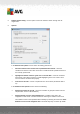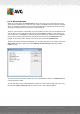User manual
Table Of Contents
- Introduction
- AVG Internet Security Business Edition Installation
- AVG Admin Deployment Wizard
- AVG Network Installer Wizard Basic Mode
- AVG Network Installer Wizard Advanced Mode
- AVG Admin Console
- AVG Admin Server
- AVG Admin Lite
- AVG Settings Manager
- Configuration
- How to...
- How to Connect Stations to AVG Datacenter
- How to Migrate Stations from/to Different DataCenter
- How to Synchronize Stations
- How to solve Update related issues
- How to Change User Interface Language
- How to use Microsoft SQL Server database system
- How to Control station users actions
- Requests handling and status messages
- How to manage access rights
- How to maintain the DataCenter database
- List of AVG Setup Parameters
- AVG DataCenter
- Updates
- AVG Admin Server 2012 for Linux
- FAQ and Technical Support
A V G Internet Security Business Edition 2012 © 2012 C opyright A V G Tec hnologies C Z, s.r.o. A ll rights reserved. 97
6.2.3. Records Section
Within the central table in the Current view section of the screen you can view data of the group
selected in the navigation tree. Some sets may contain a considerable amount of data for a specific
view (e.g. station/user information); that is why the relevant data is arranged into groups, and every
group can be displayed when you select the corresponding tab.
To select a record from the central table you need to perform a mouse click over the desired record.
You can select more records at the same time: press the CTRL key (adding a new record to the
current selection), or the SHIFT key (selecting all records between the first and the last highlighted
record). Click the mouse right button over the selected record to open the Context menu. It is
possible to call various actions related to the current selection from the Context menu.
To select only specific columns for displaying, you can either right-click on any column and choose
Hide column or from the same menu select Organize columns hiding for selecting multiple
columns at once:
Here you can check or uncheck columns you wish to keep visible or hidden. Use Select all button
to keep all columns visible.
You can also add a custom tab with preferred columns to a chosen view. Simply right-click on any
tab and select Add a custom tab from the context menu. A new dialog will appear: