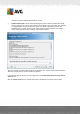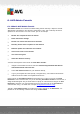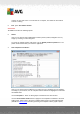User manual
Table Of Contents
- Introduction
- AVG Internet Security Business Edition Installation
- AVG Admin Deployment Wizard
- AVG Network Installer Wizard Basic Mode
- AVG Network Installer Wizard Advanced Mode
- AVG Admin Console
- AVG Admin Server
- AVG Admin Lite
- AVG Settings Manager
- Configuration
- How to...
- How to Connect Stations to AVG Datacenter
- How to Migrate Stations from/to Different DataCenter
- How to Synchronize Stations
- How to solve Update related issues
- How to Change User Interface Language
- How to use Microsoft SQL Server database system
- How to Control station users actions
- Requests handling and status messages
- How to manage access rights
- How to maintain the DataCenter database
- List of AVG Setup Parameters
- AVG DataCenter
- Updates
- AVG Admin Server 2012 for Linux
- FAQ and Technical Support
A V G Internet Security Business Edition 2012 © 2012 C opyright A V G Tec hnologies C Z, s.r.o. A ll rights reserved. 90
contents to a file) and save it to a local folder on a computer, from which the AVG Admin
Console is running.
Exit - Quits AVG Admin Console.
View menu
The View menu offers the following options:
Panels
Here you can show or hide individual main interface panels (Toolbar, Navigation tree etc.)
simply by checking or unchecking them.
To restore the original position of all panels, use the Default position of panels item. The
panels will be restored after you restart the application.
Non-compliance conditions...
Here you can choose which conditions on a station are to be considered as non-compliant.
According to your selection, the non-compliant stations will then be highlighted in red within
all available views.
Use the Exceptions... button to define groups excluded from the selected rules.
Use the Use for Admin Server button to apply the non-compliance conditions to the AVG
Admin Server, which means, that these conditions will be used in the AVG Admin Report
(available via web interface) and when generating non-compliant stations graphic reports).