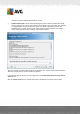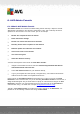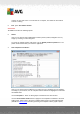User manual
Table Of Contents
- Introduction
- AVG Internet Security Business Edition Installation
- AVG Admin Deployment Wizard
- AVG Network Installer Wizard Basic Mode
- AVG Network Installer Wizard Advanced Mode
- AVG Admin Console
- AVG Admin Server
- AVG Admin Lite
- AVG Settings Manager
- Configuration
- How to...
- How to Connect Stations to AVG Datacenter
- How to Migrate Stations from/to Different DataCenter
- How to Synchronize Stations
- How to solve Update related issues
- How to Change User Interface Language
- How to use Microsoft SQL Server database system
- How to Control station users actions
- Requests handling and status messages
- How to manage access rights
- How to maintain the DataCenter database
- List of AVG Setup Parameters
- AVG DataCenter
- Updates
- AVG Admin Server 2012 for Linux
- FAQ and Technical Support
A V G Internet Security Business Edition 2012 © 2012 C opyright A V G Tec hnologies C Z, s.r.o. A ll rights reserved. 89
The Station identification section contains a drop down menu, where you can select how
you wish to display stations within the current view section.
The Scan results options section lets you to choose which scan results you prefer to store
and according to which severity. Check the including rootkits checkbox in order to include
also storing of scan results with rootkits.
Keep scan results for maximum period of - simply enter number of days you wish keeping
the scan results received from stations. The default value is 30 days.
Keep AM events for the maximum period of - enter number of days you wish keeping Alert
Manager events received from stations. The default value is 30 days.
In the next section choose, how you wish to secure your AVG DataCenter access:
Free access - default settings, that will allow anyone to access the AVG DataCenter (no
password is needed).
Simple password protection - will open a new dialog, where you can choose a custom
password (the same password must be entered into both fields for verification). The password
will then be required during every connection to the AVG DataCenter.
Full access control - please see the How to manage access rights chapter for more
information.
Database export... - This dialog allows you to create a backup file (i.e. export the DataCenter