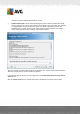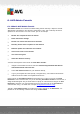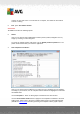User manual
Table Of Contents
- Introduction
- AVG Internet Security Business Edition Installation
- AVG Admin Deployment Wizard
- AVG Network Installer Wizard Basic Mode
- AVG Network Installer Wizard Advanced Mode
- AVG Admin Console
- AVG Admin Server
- AVG Admin Lite
- AVG Settings Manager
- Configuration
- How to...
- How to Connect Stations to AVG Datacenter
- How to Migrate Stations from/to Different DataCenter
- How to Synchronize Stations
- How to solve Update related issues
- How to Change User Interface Language
- How to use Microsoft SQL Server database system
- How to Control station users actions
- Requests handling and status messages
- How to manage access rights
- How to maintain the DataCenter database
- List of AVG Setup Parameters
- AVG DataCenter
- Updates
- AVG Admin Server 2012 for Linux
- FAQ and Technical Support
A V G Internet Security Business Edition 2012 © 2012 C opyright A V G Tec hnologies C Z, s.r.o. A ll rights reserved. 86
6. AVG Admin Console
6.1. What is AVG Admin Console
AVG Admin Console is an interface for administrating stations remotely. It helps the network
administrator to maintain the AVG Stations' configuration, status, and to remotely call various
operations on AVG stations. From this console, you can for example:
Monitor AVG component states on stations
Define AVG station settings
Review scan results and control virus infections
Remotely launch scans or updates on AVG stations
Distribute update files within the local network
Access Virus Vault on AVG stations
View Firewall log files
Install AVG Stations remotely
You have several options how to launch the AVG Admin Console:
navigate to the Windows start menu and select Start/All Programs/AVG 2012 Remote
Administration/AVG Admin Console
select AVG Admin Console from your Windows desktop,
or go to your Program files folder (usually c:\Program Files), select folder AVG\AVG2012
Admin\Console\ and double click AvgAdminConsole.exe.
During startup, the AVG Admin Console automatically tries to connect to the last used AVG
DataCenter. If the connection fails, or if you are launching AVG Admin Console for the first time, a
dialog window will appear and you will be asked to specify the communication string for the AVG
DataCenter connection. The communication string uses the same form as the AVG station’s
communication string – for details refer to chapter Configuration/Connection string.
Typically, if AVG Admin Console is installed on the same computer as the DataCenter, it is
possible to use the following communication string: localhost:4158.