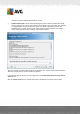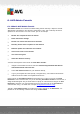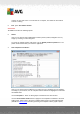User manual
Table Of Contents
- Introduction
- AVG Internet Security Business Edition Installation
- AVG Admin Deployment Wizard
- AVG Network Installer Wizard Basic Mode
- AVG Network Installer Wizard Advanced Mode
- AVG Admin Console
- AVG Admin Server
- AVG Admin Lite
- AVG Settings Manager
- Configuration
- How to...
- How to Connect Stations to AVG Datacenter
- How to Migrate Stations from/to Different DataCenter
- How to Synchronize Stations
- How to solve Update related issues
- How to Change User Interface Language
- How to use Microsoft SQL Server database system
- How to Control station users actions
- Requests handling and status messages
- How to manage access rights
- How to maintain the DataCenter database
- List of AVG Setup Parameters
- AVG DataCenter
- Updates
- AVG Admin Server 2012 for Linux
- FAQ and Technical Support
A V G Internet Security Business Edition 2012 © 2012 C opyright A V G Tec hnologies C Z, s.r.o. A ll rights reserved. 83
checkbox and the AUTORUN.INF file will be created.
Enable relative paths - We recommend keeping this option checked. Relative path means,
that it is relative to the current source directory (for example if your source disk drive and path
is c:\avginstallation and you uncheck this option, the output script will then look for the
installation files in exactly the same path, which will be most likely different on the target
station, where you will execute it and the script would not work.)
This step contains a preview of both setup and configuration files. The first tab contains information
about the setup file and the second contains the presets.
If you have not done so already, fill in the output path in the Select folder where the script will be
stored section.
Click the Create script button to compile and save the installation script to the selected place.