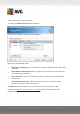User manual
Table Of Contents
- Introduction
- AVG Internet Security Business Edition Installation
- AVG Admin Deployment Wizard
- AVG Network Installer Wizard Basic Mode
- AVG Network Installer Wizard Advanced Mode
- AVG Admin Console
- AVG Admin Server
- AVG Admin Lite
- AVG Settings Manager
- Configuration
- How to...
- How to Connect Stations to AVG Datacenter
- How to Migrate Stations from/to Different DataCenter
- How to Synchronize Stations
- How to solve Update related issues
- How to Change User Interface Language
- How to use Microsoft SQL Server database system
- How to Control station users actions
- Requests handling and status messages
- How to manage access rights
- How to maintain the DataCenter database
- List of AVG Setup Parameters
- AVG DataCenter
- Updates
- AVG Admin Server 2012 for Linux
- FAQ and Technical Support
A V G Internet Security Business Edition 2012 © 2012 C opyright A V G Tec hnologies C Z, s.r.o. A ll rights reserved. 79
number (mandatory value). If you wish to use the Windows username for the Name field, do
not select the respective check box, and leave the default system settings to be used.
Folder with the AVG installation package - type in the full path to the AVG installation
package or use this button to select the proper folder.
If you have not downloaded the package yet, click the Download button and use the wizard
to download the installation file for you into the selected folder. You can observe the download
progress above the Download button.
Proxy settings button - If you need to use a proxy server to connect to the Internet, you can
fill in the proxy server details by clicking the Proxy settings button.
License number change - Use this button to input a new license number to be used for
remote installations of AVG.
In this step, you can choose if you wish to install AVG with default settings or select custom
components.
Install AVG with default settings - Choose this option if you prefer the default components to
be installed.
Select installation components - Select this option to view a tree structure offering a list of
AVG components that can be either installed or uninstalled. From the list of components
select:
o Components that should be installed, and mark them like this