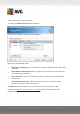User manual
Table Of Contents
- Introduction
- AVG Internet Security Business Edition Installation
- AVG Admin Deployment Wizard
- AVG Network Installer Wizard Basic Mode
- AVG Network Installer Wizard Advanced Mode
- AVG Admin Console
- AVG Admin Server
- AVG Admin Lite
- AVG Settings Manager
- Configuration
- How to...
- How to Connect Stations to AVG Datacenter
- How to Migrate Stations from/to Different DataCenter
- How to Synchronize Stations
- How to solve Update related issues
- How to Change User Interface Language
- How to use Microsoft SQL Server database system
- How to Control station users actions
- Requests handling and status messages
- How to manage access rights
- How to maintain the DataCenter database
- List of AVG Setup Parameters
- AVG DataCenter
- Updates
- AVG Admin Server 2012 for Linux
- FAQ and Technical Support
A V G Internet Security Business Edition 2012 © 2012 C opyright A V G Tec hnologies C Z, s.r.o. A ll rights reserved. 74
Export stations without AVG to a file - this option will create a file with list of stations that
do not contain AVG installation.
Select all stations - will select or unselect all stations in the list and the Install button will
become active.
Select stations without AVG - will select only stations that do not have AVG already
installed, or where AVG could not be detected.
The Refresh button will reload the state of all stations in the list by scanning them again. The Add
one station button will allow you to add another single station.
Continue to the Remote network installation - final steps chapter and complete the remote
installation process.
5.3.5. Select from Active Directory
If your network is domain-based, you can choose to install AVG remotely on stations selected from
the Active Directory. A new dialog will pop up (standard Windows dialog for selecting computers).
You can choose multiple stations (separate the values by a semicolon) either by entering the station
names manually or by using the dialog advanced features for searching.
Once done, the Station selection window will appear:
Right-click to view additional options:
Retrieve the installation log - this option will try to obtain the installation log from the station
(if available).