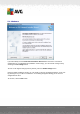User manual
Table Of Contents
- Introduction
- AVG Internet Security Business Edition Installation
- AVG Admin Deployment Wizard
- AVG Network Installer Wizard Basic Mode
- AVG Network Installer Wizard Advanced Mode
- AVG Admin Console
- AVG Admin Server
- AVG Admin Lite
- AVG Settings Manager
- Configuration
- How to...
- How to Connect Stations to AVG Datacenter
- How to Migrate Stations from/to Different DataCenter
- How to Synchronize Stations
- How to solve Update related issues
- How to Change User Interface Language
- How to use Microsoft SQL Server database system
- How to Control station users actions
- Requests handling and status messages
- How to manage access rights
- How to maintain the DataCenter database
- List of AVG Setup Parameters
- AVG DataCenter
- Updates
- AVG Admin Server 2012 for Linux
- FAQ and Technical Support
A V G Internet Security Business Edition 2012 © 2012 C opyright A V G Tec hnologies C Z, s.r.o. A ll rights reserved. 70
Retrieve the installation log - this option will try to obtain the installation log from the station
(if available).
Export stations without AVG to a file - this option will create a file with list of stations that
do not contain AVG installation.
Select all stations - will select or unselect all stations in the list and the Install button will
become active.
Select stations without AVG - will select only stations that do not have AVG already
installed, or where AVG could not be detected.
The Refresh button will reload the state of all stations in the list by scanning them again.
Continue to the Remote network installation - final steps chapter and complete the remote
installation process.
5.3.2. Enter an IP Range
If you choose to install AVG remotely according to an IP range, the following dialog will appear:
You need to specify the scanning range by entering the IP addresses here. In the From field enter a
starting IP address and in the To field an ending address. Click the Add button to add the address
into the list.
To delete a range from the right list, simply select the items you wish to remove and click the
Remove button.