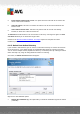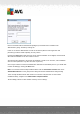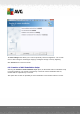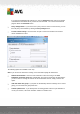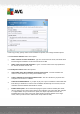User manual
Table Of Contents
- Introduction
- AVG Internet Security Business Edition Installation
- AVG Admin Deployment Wizard
- AVG Network Installer Wizard Basic Mode
- AVG Network Installer Wizard Advanced Mode
- AVG Admin Console
- AVG Admin Server
- AVG Admin Lite
- AVG Settings Manager
- Configuration
- How to...
- How to Connect Stations to AVG Datacenter
- How to Migrate Stations from/to Different DataCenter
- How to Synchronize Stations
- How to solve Update related issues
- How to Change User Interface Language
- How to use Microsoft SQL Server database system
- How to Control station users actions
- Requests handling and status messages
- How to manage access rights
- How to maintain the DataCenter database
- List of AVG Setup Parameters
- AVG DataCenter
- Updates
- AVG Admin Server 2012 for Linux
- FAQ and Technical Support
A V G Internet Security Business Edition 2012 © 2012 C opyright A V G Tec hnologies C Z, s.r.o. A ll rights reserved. 57
In this step you may specify names of the installation script files, their storage and other options.
In the File names definition define these options:
Name of the file to launch installation - type in a custom name for the file, that will be used
for launching the installation. The file extension must be .bat.
Name of the script file with parameters - type in a custom name for the script parameters
file. The file extension must be .ini.
In the Setup files location define these options:
Select folder where the installation script file will be stored - Tick this checkbox and
choose a custom directory for storing the installation script.
Create a subfolder for AVG 2012 installation files - Tick this checkbox if you prefer AVG
setup files to be stored in a subfolder.
Create the AUTORUN.INF file - If you plan to put your script on a CD/DVD or USB Flash disk
from which you would like to start the AVG installation automatically once inserted, tick this
checkbox and the AUTORUN.INF file will be created.
Enable relative paths - We recommend keeping this option checked. Relative path means,
that it is relative to the current source directory (for example if your source disk drive and path
is c:\avginstallation and you uncheck this option, the output script will then look for the
installation files in the exactly same path, which will be most likely different on the target
station, where you will execute it and therefore script would not work.)