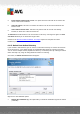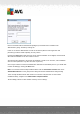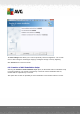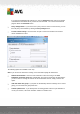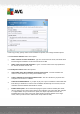User manual
Table Of Contents
- Introduction
- AVG Internet Security Business Edition Installation
- AVG Admin Deployment Wizard
- AVG Network Installer Wizard Basic Mode
- AVG Network Installer Wizard Advanced Mode
- AVG Admin Console
- AVG Admin Server
- AVG Admin Lite
- AVG Settings Manager
- Configuration
- How to...
- How to Connect Stations to AVG Datacenter
- How to Migrate Stations from/to Different DataCenter
- How to Synchronize Stations
- How to solve Update related issues
- How to Change User Interface Language
- How to use Microsoft SQL Server database system
- How to Control station users actions
- Requests handling and status messages
- How to manage access rights
- How to maintain the DataCenter database
- List of AVG Setup Parameters
- AVG DataCenter
- Updates
- AVG Admin Server 2012 for Linux
- FAQ and Technical Support
A V G Internet Security Business Edition 2012 © 2012 C opyright A V G Tec hnologies C Z, s.r.o. A ll rights reserved. 56
If you have not downloaded the package yet, click the Download button and use the wizard
to download the installation file for you into the selected folder. You can view the download
progress above the Download button.
Proxy settings button - If you need to use a proxy server to connect to the Internet, you can
fill in the proxy server details by clicking the Proxy settings button.
License number change - Use this button to input a new license number to be used for
remote installations of AVG.
The following options are available in this step.
Note: If you are unsure about these settings, we recommend keeping the default ones.
Remote administration - Enter the AVG DataCenter connection string to the AVG
DataCenter connection string field. If applicable, also enter the Username and Password. If
you do not want to manage the stations via the AVG Admin Console, simply uncheck this
option.
Add new station into group - If you prefer to automatically add new station(s) into a custom
group, you can choose the group name here.
Custom update server - if you already have an existing update server that you would like to
use for your stations, check this checkbox and fill in its address now.