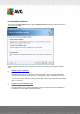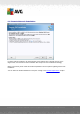User manual
Table Of Contents
- Introduction
- AVG Internet Security Business Edition Installation
- AVG Admin Deployment Wizard
- AVG Network Installer Wizard Basic Mode
- AVG Network Installer Wizard Advanced Mode
- AVG Admin Console
- AVG Admin Server
- AVG Admin Lite
- AVG Settings Manager
- Configuration
- How to...
- How to Connect Stations to AVG Datacenter
- How to Migrate Stations from/to Different DataCenter
- How to Synchronize Stations
- How to solve Update related issues
- How to Change User Interface Language
- How to use Microsoft SQL Server database system
- How to Control station users actions
- Requests handling and status messages
- How to manage access rights
- How to maintain the DataCenter database
- List of AVG Setup Parameters
- AVG DataCenter
- Updates
- AVG Admin Server 2012 for Linux
- FAQ and Technical Support
A V G Internet Security Business Edition 2012 © 2012 C opyright A V G Tec hnologies C Z, s.r.o. A ll rights reserved. 46
login name and password) you will be asked separately for every station.
This section allows you to create a list of accounts that will be used during remote installation; this
way you will avoid entering multiple credentials. You can add accounts to the list by clicking the
Add button (or delete them using the Remove button). If you wish to keep your list of accounts for
further use, check the Save list of accounts box. However, this is not recommended for safety
reasons.
Warning: AVG remote installation can be performed only on stations with the supported operating
system installed. See the full list of supported operating systems in the Operating Systems
Supported chapter. Also, you need to know a logon username with administrator privileges.
You may also need to review the Network Requirements chapter.
4.4.1. All Stations from the Domain
If you choose to install AVG remotely on all stations from the domain, the following dialog listing all
stations available in the domain will appear:
Right-click to view additional options:
Retrieve the installation log - this option will try to obtain the installation log from the station
(if available).
Export stations without AVG to a file - this option will create a file with list of stations that
do not contain AVG installation.
Select all stations - will select or unselect all stations in the list and the Install button will