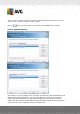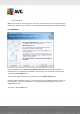User manual
Table Of Contents
- Introduction
- AVG Internet Security Business Edition Installation
- AVG Admin Deployment Wizard
- AVG Network Installer Wizard Basic Mode
- AVG Network Installer Wizard Advanced Mode
- AVG Admin Console
- AVG Admin Server
- AVG Admin Lite
- AVG Settings Manager
- Configuration
- How to...
- How to Connect Stations to AVG Datacenter
- How to Migrate Stations from/to Different DataCenter
- How to Synchronize Stations
- How to solve Update related issues
- How to Change User Interface Language
- How to use Microsoft SQL Server database system
- How to Control station users actions
- Requests handling and status messages
- How to manage access rights
- How to maintain the DataCenter database
- List of AVG Setup Parameters
- AVG DataCenter
- Updates
- AVG Admin Server 2012 for Linux
- FAQ and Technical Support
A V G Internet Security Business Edition 2012 © 2012 C opyright A V G Tec hnologies C Z, s.r.o. A ll rights reserved. 32
Import data into the database from a folder
To do so, tick the Import data into the database from folder checkbox. The folder selection
field becomes available. Choose your backup folder by clicking this button and find the
folder, where the original files for import are stored.
If you are currently upgrading from the former 2011 version, you can import your AVG
DataCenter 2011 data in this dialog. For more information please consult Importing Stations
and Settings from AVG DataCenter 2011 chapter.
Note: AVG Admin Server creates by default automatic database backups to the following
folder:
C:\Documents and settings\All users\Application Data\AVG2012\Admin Server
Data\DatabaseBackup
Therefore, if you have previously used AVG Remote Administration and wish to use former
database backup, you can find the backup files there, unless you switched the backup feature
off. The backup files are saved in format avgexport.dce (but can be renamed if you wish so).
Confirm your choice by clicking the Next button.
3.9. DataCenter Role - Server Access
In this step you can optionally check the Username and Password checkboxes and fill-in your
preferred user name and password that will be required each time you launch the AVG Admin
Console, AVG Admin Server Deployment Wizard or process stations update.