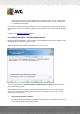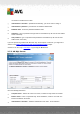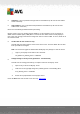User manual
Table Of Contents
- Introduction
- AVG Internet Security Business Edition Installation
- AVG Admin Deployment Wizard
- AVG Network Installer Wizard Basic Mode
- AVG Network Installer Wizard Advanced Mode
- AVG Admin Console
- AVG Admin Server
- AVG Admin Lite
- AVG Settings Manager
- Configuration
- How to...
- How to Connect Stations to AVG Datacenter
- How to Migrate Stations from/to Different DataCenter
- How to Synchronize Stations
- How to solve Update related issues
- How to Change User Interface Language
- How to use Microsoft SQL Server database system
- How to Control station users actions
- Requests handling and status messages
- How to manage access rights
- How to maintain the DataCenter database
- List of AVG Setup Parameters
- AVG DataCenter
- Updates
- AVG Admin Server 2012 for Linux
- FAQ and Technical Support
A V G Internet Security Business Edition 2012 © 2012 C opyright A V G Tec hnologies C Z, s.r.o. A ll rights reserved. 29
Administrator’s username – database administrator user name - must be filled in.
Administrator’s password – password for the database administrator - must be filled in.
Instance name – enter your Oracle instance name.
Username - shows the predefined login name for the database (to be used for AVG Admin
Server connection)
User password - type in a preferred new password for the database (to be used for AVG
Admin Server connection)
Press the Next button and continue to the next step - Data Import.
3.7.5. MySQL 5
Fill in the following information:
Computer name – defines the name of the server, on which the MySQL 5 is installed.
Change the value only if the installation resides on a remote computer.
Service name - Default operating system service name for the MySQL engine. We
recommend keeping the original value.
Administrator’s username – database administrator user name - must be filled in.
Administrator’s password – password for the database administrator - must be filled in.
Database name - shows the predefined database name.