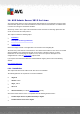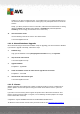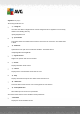User manual
Table Of Contents
- Introduction
- AVG Internet Security Business Edition Installation
- AVG Admin Deployment Wizard
- AVG Network Installer Wizard Basic Mode
- AVG Network Installer Wizard Advanced Mode
- AVG Admin Console
- AVG Admin Server
- AVG Admin Lite
- AVG Settings Manager
- Configuration
- How to...
- How to Connect Stations to AVG Datacenter
- How to Migrate Stations from/to Different DataCenter
- How to Synchronize Stations
- How to solve Update related issues
- How to Change User Interface Language
- How to use Microsoft SQL Server database system
- How to Control station users actions
- Requests handling and status messages
- How to manage access rights
- How to maintain the DataCenter database
- List of AVG Setup Parameters
- AVG DataCenter
- Updates
- AVG Admin Server 2012 for Linux
- FAQ and Technical Support
A V G Internet Security Business Edition 2012 © 2012 C opyright A V G Tec hnologies C Z, s.r.o. A ll rights reserved. 24 4
Confirm it if you want to enable this roles. If you enable it later on you will be prompted to set
all connected stations to update from this server (proxy role) and update URL's for connected
stations.
Finally, you will be prompted to enter an username, under which the Firebird Server is running
(default is firebird) and database owner (default is SYSDBA)with password (default is
masterkey, but we strongly recommend to use a custom one).
11. Start AVG Admin Server
Use the following command to start the AVG Admin Server:
# /etc/init.d/avgadmsrvd start
14.1.4. Manual Database Upgrade
We recommend using the interactive installation script for upgrading your AVG Datacenter database.
If you decide to upgrade it manually, follow these steps:
1. Database Copy
Copy your old database to the /opt/avg/avgadmsrv/var/db directory as avgdb.fdb.
2. Stop the AVG Admin Server
# /etc/init.d/avgadmsrvd stop
3. Upgrade database
$ avgadmsrv --upgradeDB
4. Check the database version to make sure the upgrade was successful
$ avgadmsrv --versionDB
5. Start the AVG Admin Server again
# /etc/init.d/avgadmsrvd start
14.1.5. License
Without registration with a valid license number you will not be able to connect to DataCenter or
perform updates over the HTTP protocol using AVG Admin Server 2012 for Linux in your local
network.
If you want to use this feature, please register this product with a valid license number for AVG
Internet Security Business Edition. To register, use the following command (replace the sample
license number with a real one):
# avgadmsrv --register 9ISMB-AX9VD-PXC4X-4X4D4-ABSRV-ZUMMY-1PLN
To obtain the license number contact either your AVG reseller or visit http://www.avg.com/ww-en.