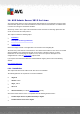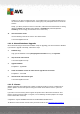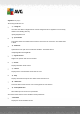User manual
Table Of Contents
- Introduction
- AVG Internet Security Business Edition Installation
- AVG Admin Deployment Wizard
- AVG Network Installer Wizard Basic Mode
- AVG Network Installer Wizard Advanced Mode
- AVG Admin Console
- AVG Admin Server
- AVG Admin Lite
- AVG Settings Manager
- Configuration
- How to...
- How to Connect Stations to AVG Datacenter
- How to Migrate Stations from/to Different DataCenter
- How to Synchronize Stations
- How to solve Update related issues
- How to Change User Interface Language
- How to use Microsoft SQL Server database system
- How to Control station users actions
- Requests handling and status messages
- How to manage access rights
- How to maintain the DataCenter database
- List of AVG Setup Parameters
- AVG DataCenter
- Updates
- AVG Admin Server 2012 for Linux
- FAQ and Technical Support
A V G Internet Security Business Edition 2012 © 2012 C opyright A V G Tec hnologies C Z, s.r.o. A ll rights reserved. 24 3
recommended to backup these first.
To install AVG Admin Server 2012 for Linux, follow these instructions:
1. Unpack the installation file:
$ tar -xvzf avgadmsrv2012-rxxxx.i386.tar.gz
2. Switch to the avgadmsrv directory
$ cd avgadmsrv2012-rxxxx.i386
3. Launch the interactive installation script as the root user:
# ./install.sh
Note: If you are upgrading your installation, you need to stop the avgadmsrvd service first:
/etc/init.d/avgadmsrvd stop
4. Confirm Group Name
Press enter to use default group name (avg) in which the AVG Admin Server will be installed
or specify a custom one.
5. Confirm correct detection of operating system
6. Confirm License Agreement
Please read the License Agreement. If you agree to the terms displayed, use q to close the
screen and type yes to continue.
7. Confirm Username
Press enter to use the default username (avg) under which the AVG Admin Server will be run
or type in a custom one.
Note: AVG Admin Server does not require root privileges to run properly. It is recommended
to run AVG Admin Server under non-privileged user account.
8. Confirm creation of avg installation folder
9. Enter your License number or (or press ENTER for later registration)
10. Firebird Server Database Installation
The installation script will try to create a Firebird Database, so unless you plan to create it
later yourself or you have an existing one, you should make sure that the Firebird engine is
installed and its service is running.
You will be prompted to enable Data Center and Update proxy role of Admin Server 2012.