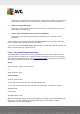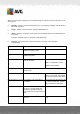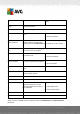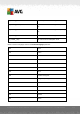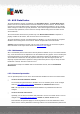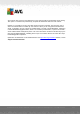User manual
Table Of Contents
- Introduction
- AVG Internet Security Business Edition Installation
- AVG Admin Deployment Wizard
- AVG Network Installer Wizard Basic Mode
- AVG Network Installer Wizard Advanced Mode
- AVG Admin Console
- AVG Admin Server
- AVG Admin Lite
- AVG Settings Manager
- Configuration
- How to...
- How to Connect Stations to AVG Datacenter
- How to Migrate Stations from/to Different DataCenter
- How to Synchronize Stations
- How to solve Update related issues
- How to Change User Interface Language
- How to use Microsoft SQL Server database system
- How to Control station users actions
- Requests handling and status messages
- How to manage access rights
- How to maintain the DataCenter database
- List of AVG Setup Parameters
- AVG DataCenter
- Updates
- AVG Admin Server 2012 for Linux
- FAQ and Technical Support
A V G Internet Security Business Edition 2012 © 2012 C opyright A V G Tec hnologies C Z, s.r.o. A ll rights reserved. 23 1
Choosing this script will remove all settings, tests, rules and the scheduled tasks belonging to
stations that no longer exist in the AVG DataCenter anymore from the AVG DataCenter.
Remove unused update servers
Choosing this script removes all update servers that have not communicated for more than 7
days from the AVG DataCenter.
Remove old Alert Manager events from the AVG DataCenter
Choosing this script removes all Alert Manager events older than 7 days from the AVG
DataCenter.
Check the scripts you are willing to apply and click Run scripts button to use them. Please note,
that the database maintenance process may take a while.
You can also use the Load custom script button to choose a custom SQL Script file manually. This
option is recommended only to advanced users.
11.11. List of AVG Setup Parameters
The following tables contain list of AVG setup parameters that can be used by advanced users to
customize the AVG installation (i.e. by editing the produced installation scripts or by creating new
ones). Most of these parameters are used by AVG Network Installer automatically to install AVG in
silent mode with desired components, settings, etc.
Syntax:
Setup /Parameter_Name=<parameter value>
or
Setup /Parameter_Name
Usage examples:
setup.exe /UILevel=silent
avg_ipw_x86_all_2012_1109a3125.exe /SelectedLanguage=1033
You can also create (amend) mfaconf.txt file with a list of parameters and values of your wish:
AppMode=Setup
UILevel=silent
SelectedLanguage=1033
Note: MFA abbreviation stands for MSI Front-end application, provides GUI for MSI installation and
supervises it. It accepts parameters mentioned below, either on command line or in MFA
configuration file (if not stated otherwise).