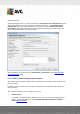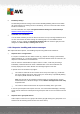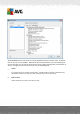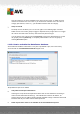User manual
Table Of Contents
- Introduction
- AVG Internet Security Business Edition Installation
- AVG Admin Deployment Wizard
- AVG Network Installer Wizard Basic Mode
- AVG Network Installer Wizard Advanced Mode
- AVG Admin Console
- AVG Admin Server
- AVG Admin Lite
- AVG Settings Manager
- Configuration
- How to...
- How to Connect Stations to AVG Datacenter
- How to Migrate Stations from/to Different DataCenter
- How to Synchronize Stations
- How to solve Update related issues
- How to Change User Interface Language
- How to use Microsoft SQL Server database system
- How to Control station users actions
- Requests handling and status messages
- How to manage access rights
- How to maintain the DataCenter database
- List of AVG Setup Parameters
- AVG DataCenter
- Updates
- AVG Admin Server 2012 for Linux
- FAQ and Technical Support
A V G Internet Security Business Edition 2012 © 2012 C opyright A V G Tec hnologies C Z, s.r.o. A ll rights reserved. 22 6
Mandatory settings
The mandatory/monitored settings can be used for disabling/enabling various actions within
the station settings. By marking an item as mandatory, the user on the local station will not
be able to customize it.
For more information see chapter Configuration/Shared Settings for Stations/Groups/
General control and priority levels.
Scheduled scan cancellation
You can decide, whether you want to allow the local user to stop a running scheduled scan or
not. This can be done via Shared settings for stations/groups or in the individual station
settings. To do so, navigate to Schedules/Scheduled scan item and in the right part of the
dialog tick the User can stop a running task checkbox.
11.8. Requests handling and status messages
This chapter describes requests, their handling and processing within AVG DataCenter.
Requests sent to a single station
If a request is invoked from AVG Admin Console (e.g. request for settings synchronization,
update performing, etc.) a message appears in the Status Window and at the same time, the
request is stored within the AVG DataCenter.
Then the station is notified about the request and if it is online, it will start processing it
immediately. Information about the result is delivered back to the AVG DataCenter and
instantly displayed in the Status window. Error messages appear in red color.
In special cases two situations may happen:
The station is online but for some reason cannot accept the request (e.g. notification
port is not working correctly for some reason), the server will try to periodically delivery
the request (default interval is five minutes).
Note: This interval can be changed in Shared settings for stations/groups, Remote
Administration item, advanced settings section, Retrieve messages from server every
drop down menu.
The station is offline and will receive the request immediately after it gets online.
In case of special request that requires more time, the status window will display a message
saying, that the station has started processing the request and as soon as it finishes also the
result.
Requests sent to groups/all stations
Some requests can be sent to a group or all stations (by right-clicking on a group name or on
stations item and choosing and action from the context menu).