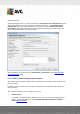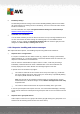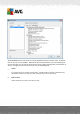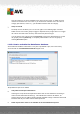User manual
Table Of Contents
- Introduction
- AVG Internet Security Business Edition Installation
- AVG Admin Deployment Wizard
- AVG Network Installer Wizard Basic Mode
- AVG Network Installer Wizard Advanced Mode
- AVG Admin Console
- AVG Admin Server
- AVG Admin Lite
- AVG Settings Manager
- Configuration
- How to...
- How to Connect Stations to AVG Datacenter
- How to Migrate Stations from/to Different DataCenter
- How to Synchronize Stations
- How to solve Update related issues
- How to Change User Interface Language
- How to use Microsoft SQL Server database system
- How to Control station users actions
- Requests handling and status messages
- How to manage access rights
- How to maintain the DataCenter database
- List of AVG Setup Parameters
- AVG DataCenter
- Updates
- AVG Admin Server 2012 for Linux
- FAQ and Technical Support
A V G Internet Security Business Edition 2012 © 2012 C opyright A V G Tec hnologies C Z, s.r.o. A ll rights reserved. 22 3
- follow the steps described in the AVG Admin Deployment Wizard chapter.
In the Configuration of update servers step, check that the update server is set correctly. Default
update servers are as follows:
Primary update server address:
http://update.avg.com/softw/12/update - for stations with AVG 2012
http://update.avg.com/softw/10/update - for stations with older AVG 2011
Backup update server address:
http://backup.avg.cz/softw/12/update - for stations with AVG 2012
http://backup.avg.cz/softw/10/update - for stations with older AVG 2011
Finish the Wizard by confirming all steps.
11.5. How to Change User Interface Language
During installation of AVG you have the option to choose the user interface language you prefer. If,
for some reason you need to use the application also in a different language, you can change it by
following this procedure:
When starting AVG components, it is possible to use this command line parameter to change the
language of the user interface:
Parameter
Meaning
/LNG=xxxx
If the required language version is available, it will be used. Otherwise
the application will choose the language according to the operating
system language.
The possible values are:
CZ - Czech user interface
US - English user interface
GE - German user interface
FR - French user interface
PB - Brazilian Portuguese user interface
IT - Italian user interface
ES - Spanish user interface