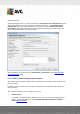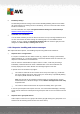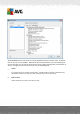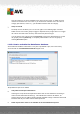User manual
Table Of Contents
- Introduction
- AVG Internet Security Business Edition Installation
- AVG Admin Deployment Wizard
- AVG Network Installer Wizard Basic Mode
- AVG Network Installer Wizard Advanced Mode
- AVG Admin Console
- AVG Admin Server
- AVG Admin Lite
- AVG Settings Manager
- Configuration
- How to...
- How to Connect Stations to AVG Datacenter
- How to Migrate Stations from/to Different DataCenter
- How to Synchronize Stations
- How to solve Update related issues
- How to Change User Interface Language
- How to use Microsoft SQL Server database system
- How to Control station users actions
- Requests handling and status messages
- How to manage access rights
- How to maintain the DataCenter database
- List of AVG Setup Parameters
- AVG DataCenter
- Updates
- AVG Admin Server 2012 for Linux
- FAQ and Technical Support
A V G Internet Security Business Edition 2012 © 2012 C opyright A V G Tec hnologies C Z, s.r.o. A ll rights reserved. 22 2
To be completely sure, that the update was successful, synchronize the settings (right-click on the
Stations node or a particular station in a stations view and from the context menu select Station
settings/Refresh component states) and then open the Versions tab in the stations view. Here you
can see, if all databases have been updated.
If the update went correctly, but after some time the stations become out-of-date again, check the
following settings:
1. From the upper menu Tools select the Shared settings for stations item.
2. Navigate to the Schedules and select Virus database update schedule.
3. In the right part of the dialog verify, that the Enable this task checkbox is ticked and also,
that the schedule is predefined the way you require it. Click OK to close the dialog and
confirm the changes.
Note: You should repeat this action also for Program update schedule.
4. Right-click on the Stations node or a particular station in a stations view and from the context
menu select Station (group) settings/Synchronize settings.
If you received an error during the previous steps, or your stations still show non-compliant
conditions as far as the updates are concerned, try to continue with these steps:
1. From the upper menu Tools select the Shared settings for stations item.
2. Navigate to the Update and select URL.
3. In the right part of the dialog verify, that the correct update addresses are entered. I.e. if you’re
using the UpdateProxy role of the AVG Admin Server, your AVG Admin Server address
should be visible. Otherwise, you should see the default AVG update servers (see below).
4. Correct the addresses, if needed, and click OK to confirm the changes.
5. Wait until all stations get synchronized. (Default synchronization period is 60 minutes.)
Alternatively, you can force immediate synchronization of all stations: Right-click on the Stations
node and from the context menu select Synchronize settings.
If you are not getting updates to your AVG Admin Server UpdateProxy at all and your Internet
connection is working correctly, try to check the AVG Admin Server status page first. To do so open
your AVG Admin Server IP address or domain name with the correct port number (default is 4158) in
your web browser. For example:
http://localhost:4158/
In the UpdateProxy server role section you will find the UpdateProxy status as well as download/
upload statistics.
If this seems to be incorrect or you still think that there is an error, try to deploy the UpdateProxy
role of the AVG Admin Server again. To do so, run the AVG Admin Server Deployment Wizard again