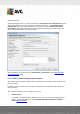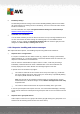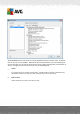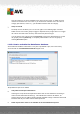User manual
Table Of Contents
- Introduction
- AVG Internet Security Business Edition Installation
- AVG Admin Deployment Wizard
- AVG Network Installer Wizard Basic Mode
- AVG Network Installer Wizard Advanced Mode
- AVG Admin Console
- AVG Admin Server
- AVG Admin Lite
- AVG Settings Manager
- Configuration
- How to...
- How to Connect Stations to AVG Datacenter
- How to Migrate Stations from/to Different DataCenter
- How to Synchronize Stations
- How to solve Update related issues
- How to Change User Interface Language
- How to use Microsoft SQL Server database system
- How to Control station users actions
- Requests handling and status messages
- How to manage access rights
- How to maintain the DataCenter database
- List of AVG Setup Parameters
- AVG DataCenter
- Updates
- AVG Admin Server 2012 for Linux
- FAQ and Technical Support
A V G Internet Security Business Edition 2012 © 2012 C opyright A V G Tec hnologies C Z, s.r.o. A ll rights reserved. 22 1
3. Fill in the new server address and port number. Close the dialog by clicking the OK button.
4. Wait until all stations get synchronized. (Default synchronization period is 60 minutes.)
Alternatively, you can force immediate synchronization of all stations: In the navigation tree right-
click on the Stations node and select Synchronize settings from the context menu.
To verify successful migration of the stations, connect to your new AVG DataCenter:
1. In the AVG Admin Console click on the upper menu DataCenter and select the Connect To
AVG DataCenter item.
2. Enter the new server address and port number, alternatively also a username and password, if
required.
3. Confirm your choice by clicking the OK button.
You can also export the whole existing content of your AVG DataCenter and then import it to the
newly created one. To do so, follow these steps:
1. To export the existing AVG DataCenter content navigate to the DataCenter/Database export
upper menu item.
2. You will be asked to choose a destination folder. Once you confirm your choice, the export
will begin.
3. To import the data back to a new AVG DataCenter, start AVG Admin Server Deployment
Wizard on the server, where you wish to import the data back. Go through the wizard and in
the Database update/creation step select Create new empty DataCenter database.
4. Continue to the Data import step, check the Import data into the database from folder
checkbox and fill-in the path to the recently exported/saved backup folder.
5. Confirm your choice and finish the wizard. Upon its completion, the original data will be
available in the new AVG DataCenter.
11.3. How to Synchronize Stations
The synchronization process is described in the AVG Admin Console/Synchronization process
chapter.
11.4. How to solve Update related issues
If your stations are not up-to-date, you may need to verify, that they are correctly connected to your
DataCenter and if updates can be triggered remotely. We recommend following these steps:
First try to update the stations manually to see, if the stations are responding correctly. To do so, in
the AVG Admin Console right-click on the Stations node or a particular station in stations view and
from the context menu select Tasks related to Update/Ask to perform virus database update
item. Watch the status window in the AVG Admin Console and check for error messages.