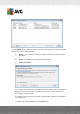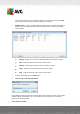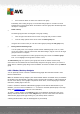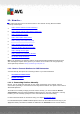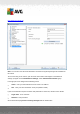User manual
Table Of Contents
- Introduction
- AVG Internet Security Business Edition Installation
- AVG Admin Deployment Wizard
- AVG Network Installer Wizard Basic Mode
- AVG Network Installer Wizard Advanced Mode
- AVG Admin Console
- AVG Admin Server
- AVG Admin Lite
- AVG Settings Manager
- Configuration
- How to...
- How to Connect Stations to AVG Datacenter
- How to Migrate Stations from/to Different DataCenter
- How to Synchronize Stations
- How to solve Update related issues
- How to Change User Interface Language
- How to use Microsoft SQL Server database system
- How to Control station users actions
- Requests handling and status messages
- How to manage access rights
- How to maintain the DataCenter database
- List of AVG Setup Parameters
- AVG DataCenter
- Updates
- AVG Admin Server 2012 for Linux
- FAQ and Technical Support
A V G Internet Security Business Edition 2012 © 2012 C opyright A V G Tec hnologies C Z, s.r.o. A ll rights reserved. 22 0
Enter all required information and then use the Test connection button to verify the connection. If it
fails, consult the Network requirements chapter for a possible solution.
As an alternative, you may consider using AVG Settings Manager for applying settings on individual
stations manually.
11.2. How to Migrate Stations from/to Different DataCenter
This chapter describes migration of stations from a different AVG DataCenter. The following two
topics are covered:
Importing Stations and Settings from AVG DataCenter 2011
Migrating Stations to another AVG DataCenter
11.2.1. Importing Stations and Settings from AVG DataCenter 2011
Although the new version of AVG Internet Security Business Edition is backward compatible with the
previous version, you can also import AVG DataCenter 2011 stations via the AVG Admin
Deployment Wizard during creation of a new database.
Importing procedure:
1. Prepare an export of your AVG DataCenter 2011.
To do so, open AVG Admin Console 2011 and from the menu DataCenter select Database
Export. Choose a desired folder and press OK.
Note: The target folder should be empty, since multiple files will be exported.
2. Open the AVG Admin Deployment Wizard 2012. Choose to create a new empty
DataCenter Database and during the Data import step, select the folder into which you
exported your former 2011 data.
3. Finish the deployment process as usual.
11.2.2. Migrating Stations to another AVG DataCenter
In order to move your stations to a different AVG Datacenter you need to firstly deploy the AVG
Admin Server to a different computer (if you have not done so already).
Once you have your new AVG Datacenter ready, you need to provide a new connection string for all
stations you wish to connect to it.
To reflect the new settings of your stations, follow these steps:
1. In the AVG Admin Console select Tools from the upper main menu and choose the Shared
settings for stations item.
2. Select the Remote Administration.