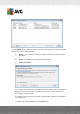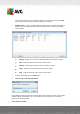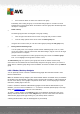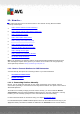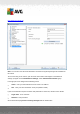User manual
Table Of Contents
- Introduction
- AVG Internet Security Business Edition Installation
- AVG Admin Deployment Wizard
- AVG Network Installer Wizard Basic Mode
- AVG Network Installer Wizard Advanced Mode
- AVG Admin Console
- AVG Admin Server
- AVG Admin Lite
- AVG Settings Manager
- Configuration
- How to...
- How to Connect Stations to AVG Datacenter
- How to Migrate Stations from/to Different DataCenter
- How to Synchronize Stations
- How to solve Update related issues
- How to Change User Interface Language
- How to use Microsoft SQL Server database system
- How to Control station users actions
- Requests handling and status messages
- How to manage access rights
- How to maintain the DataCenter database
- List of AVG Setup Parameters
- AVG DataCenter
- Updates
- AVG Admin Server 2012 for Linux
- FAQ and Technical Support
A V G Internet Security Business Edition 2012 © 2012 C opyright A V G Tec hnologies C Z, s.r.o. A ll rights reserved. 21 9
http://www.avg.com/ww-en).
Note: You can also insert the AVG DataCenter connection string directly during AVG installation on
the station.
To insert the string on the station, open the AVG User Interface and navigate to the Advanced
settings (via upper menu Tools/Advanced Settings). Select Remote Administration group.
In the right part of the dialog fill in the following entries:
Server - enter your AVG DataCenter server name or IP address.
Port - enter your AVG DataCenter server port (default is 4158).
If your AVG DataCenter requires username and password for connection, also fill in these details:
Login name - enter username.
Password - enter password.
We recommend keeping Port for incoming messages with the default value.