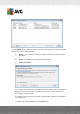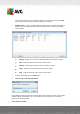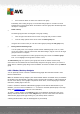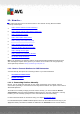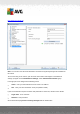User manual
Table Of Contents
- Introduction
- AVG Internet Security Business Edition Installation
- AVG Admin Deployment Wizard
- AVG Network Installer Wizard Basic Mode
- AVG Network Installer Wizard Advanced Mode
- AVG Admin Console
- AVG Admin Server
- AVG Admin Lite
- AVG Settings Manager
- Configuration
- How to...
- How to Connect Stations to AVG Datacenter
- How to Migrate Stations from/to Different DataCenter
- How to Synchronize Stations
- How to solve Update related issues
- How to Change User Interface Language
- How to use Microsoft SQL Server database system
- How to Control station users actions
- Requests handling and status messages
- How to manage access rights
- How to maintain the DataCenter database
- List of AVG Setup Parameters
- AVG DataCenter
- Updates
- AVG Admin Server 2012 for Linux
- FAQ and Technical Support
A V G Internet Security Business Edition 2012 © 2012 C opyright A V G Tec hnologies C Z, s.r.o. A ll rights reserved. 21 6
o Press the Enter button to confirm the creation of the group
Immediately after creating the group, a new shared settings object is created in the AVG
DataCenter that can be further edited. All members of the new group then automatically share
this object’s configuration.
Delete a Group
The Delete group procedure is analogical to the group creating:
o Click the right mouse button over the name of the group that you want to delete
o From the newly-opened context menu select the Delete group item
Using the same context menu you can also rename groups (through the Edit group item).
Moving stations between groups
You can quickly move one or multiple stations between individual groups. To do so, select
one or more stations, click left mouse button and while holding it, drag the cursor to the target
group and release to complete.
Stations can be assigned into a station group also using the context menu Add to group
item. You can highlight and assign more stations at once.
The New stations group is a specific system group that cannot be deleted. Stations newly
connected to the AVG DataCenter are automatically assigned to this group, unless you choose to
assign them to a different group during remote installation. All stations are visible in the top Stations
group.
10.8. Sidebar/Desktop Gadgets
You can optionally choose to include a sidebar/desktop gadget with information related to AVG
Remote Administration.
Note: The Windows Desktop Gadgets (also called Windows Sidebar in Windows Vista) are available
for Windows Vista and Windows 7 operating systems and basically it displays a sidebar anchored to
the side of the desktop. These gadgets can perform various tasks, such as displaying a statistical
information, showing login screens etc.
In order to include the Windows sidebar/desktop gadget for AVG Remote Administration in your
Windows, you need to have it installed first - i.e. to check the checkbox (default option) in the setup
dialog (see Installation Type chapter for more information).
To enable it, simply navigate to the Gadgets section of your Windows (usually right-click on the
desktop and from the context menu select Gadgets item). From the screen select AVG Remote
Administration gadget (AVG logo) and drag it to your desktop where convenient.
A floating window similar to this one should appear on your desktop: