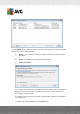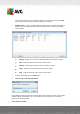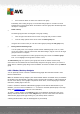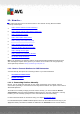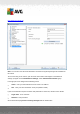User manual
Table Of Contents
- Introduction
- AVG Internet Security Business Edition Installation
- AVG Admin Deployment Wizard
- AVG Network Installer Wizard Basic Mode
- AVG Network Installer Wizard Advanced Mode
- AVG Admin Console
- AVG Admin Server
- AVG Admin Lite
- AVG Settings Manager
- Configuration
- How to...
- How to Connect Stations to AVG Datacenter
- How to Migrate Stations from/to Different DataCenter
- How to Synchronize Stations
- How to solve Update related issues
- How to Change User Interface Language
- How to use Microsoft SQL Server database system
- How to Control station users actions
- Requests handling and status messages
- How to manage access rights
- How to maintain the DataCenter database
- List of AVG Setup Parameters
- AVG DataCenter
- Updates
- AVG Admin Server 2012 for Linux
- FAQ and Technical Support
A V G Internet Security Business Edition 2012 © 2012 C opyright A V G Tec hnologies C Z, s.r.o. A ll rights reserved. 21 5
o Generate new report - starts the Graphic reports generation dialog.
Add to group - will add the selected station to a group.
Remove from group - will remove the selected station from an user-created group.
Delete station - will delete the station from the AVG DataCenter.
Check stations availability
This dialog allows you to find out, which stations are available (online) and which are not
(offline). You will see each station's state in the column to the right of its name. To check
availability again, press the Check again button, or double-click the station's name.
10.7.2. Station Groups
The administrator can define station groups as the need arises. All objects included in the group
then take the configuration set up for this group.
This way the administrator can define the group configuration, and change the configuration
previously set for a specific station by simply assigning the station into a group. Station
assignments into groups make administration much easier, and should be used if the number of
stations exceeds the number of records for one screen (i.e. approximately 20-25 objects).
The procedure of creation and administration of station groups is the same in both cases. The
following text describes the respective procedure for stations:
Create a new group
To create a new group, follow these steps:
o In the navigation tree right-click on the Stations group.
o From the context menu select the New group item, and specify its name