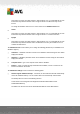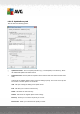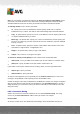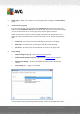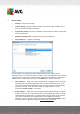User manual
Table Of Contents
- Introduction
- AVG Internet Security Business Edition Installation
- AVG Admin Deployment Wizard
- AVG Network Installer Wizard Basic Mode
- AVG Network Installer Wizard Advanced Mode
- AVG Admin Console
- AVG Admin Server
- AVG Admin Lite
- AVG Settings Manager
- Configuration
- How to...
- How to Connect Stations to AVG Datacenter
- How to Migrate Stations from/to Different DataCenter
- How to Synchronize Stations
- How to solve Update related issues
- How to Change User Interface Language
- How to use Microsoft SQL Server database system
- How to Control station users actions
- Requests handling and status messages
- How to manage access rights
- How to maintain the DataCenter database
- List of AVG Setup Parameters
- AVG DataCenter
- Updates
- AVG Admin Server 2012 for Linux
- FAQ and Technical Support
A V G Internet Security Business Edition 2012 © 2012 C opyright A V G Tec hnologies C Z, s.r.o. A ll rights reserved. 20 6
To deploy the UpdateProxy role to your AVG Admin Server, simply select from the Windows
Start menu/All programs/AVG 2012 Remote Administration/AVG Admin Server
Deployment Wizard item and in the second step of the wizard tick the checkbox
UpdateProxy role and complete the rest of the steps.
Additionally, if you need to set your internet proxy server to allow the AVG Admin Server to
download update files from AVG update servers, follow these steps:
Open AVG Admin Server settings from the Tools menu in the AVG Admin Console.
Navigate to the UpdateProxy tab and in the Internet Connection section check the Use
proxy server option. Fill in your proxy server details and press OK to confirm your choice.
10.7. AVG Admin Console
10.7.1. Context Menu
If you right-click on the Stations item in the left tree a new context menu will appear with the
following options:
New group - allows you to create a new group (more information on groups can be found in
the Station groups chapter).
Synchronize settings - will ask for immediate synchronization of settings with stations.
Ask to perform program update - will ask all stations to start the program update process.
Ask to perform virus database update - will ask all stations to start the virus database
update process.
Ask to rollback last anti-virus database update - will ask all stations to use the previous
virus database version and disregard the last one.
Delete temporary update files - sends request to all stations to remove temporary update
files.
Ask for scan results - will ask all stations for scan results.
Generate new report - starts the Graphic reports generation dialog.
If you right-click on the New Stations item in the left tree or any existing group a new context menu
will appear with the following options:
New group - allows you to create a new group (more information on groups can be found in
the Station groups chapter).
Edit group - allows you to change the group name and description (does not apply for the
New stations group).