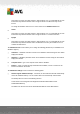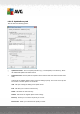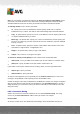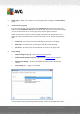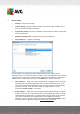User manual
Table Of Contents
- Introduction
- AVG Internet Security Business Edition Installation
- AVG Admin Deployment Wizard
- AVG Network Installer Wizard Basic Mode
- AVG Network Installer Wizard Advanced Mode
- AVG Admin Console
- AVG Admin Server
- AVG Admin Lite
- AVG Settings Manager
- Configuration
- How to...
- How to Connect Stations to AVG Datacenter
- How to Migrate Stations from/to Different DataCenter
- How to Synchronize Stations
- How to solve Update related issues
- How to Change User Interface Language
- How to use Microsoft SQL Server database system
- How to Control station users actions
- Requests handling and status messages
- How to manage access rights
- How to maintain the DataCenter database
- List of AVG Setup Parameters
- AVG DataCenter
- Updates
- AVG Admin Server 2012 for Linux
- FAQ and Technical Support
A V G Internet Security Business Edition 2012 © 2012 C opyright A V G Tec hnologies C Z, s.r.o. A ll rights reserved. 20 5
Remote Administration component has to be installed on your station(s). During installation of this
component, you will be asked for the connection string to the AVG DataCenter. Once the station is
connected to the AVG DataCenter, you will be able to manage the station from the AVG Admin
Console. The connection string can be changed later on in the AVG User Interface (menu Tools/
Advanced Settings) on the station.
To connect to an AVG DataCenter from the AVG Admin Console, follow these steps:
1. In the AVG Admin Console click on the upper menu DataCenter and select the Connect to
AVG DataCenter item.
2. Enter a new server address and port number, alternatively also a username and password, if
required.
3. Confirm your choice by clicking the OK button.
10.6. Proxy Server
This chapter describes internet proxy server related issues.
Generally, the proxy server term refers to a server, typically on a private network that allows access
to external network resources.
Within the AVG Internet Security Business Edition, you have basically two options for proxy server
usage:
1. Use your own proxy server to connect to the AVG update servers. In this case, you need to
define the proxy server settings for all your stations. To do so, follow these steps:
In the AVG Admin Console select the Shared settings for stations item from the
upper menu Tools.
Navigate to Update and select the Proxy item.
In the right part of the dialog select Use proxy and define Manual or Auto
configuration, depending on your network settings.
Click OK to confirm the changes.
Wait until all stations have been synchronized. (Default synchronization period is 60
minutes.)
Alternatively, you can force immediate synchronization of all stations: Right-click on the Stations
node and from the context menu select Synchronize settings.
2. Deploy the UpdateProxy role of the AVG Admin Server to work as a mediator (i.e. a proxy
server) between the official AVG update servers and your stations. It downloads all necessary
update files requested by AVG stations connected to your DataCenter. By using this, you will
preserve bandwidth. You can also optionally deploy more than one UpdateProxy server and
split the load among two or more servers (depending on your network size).