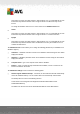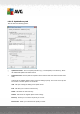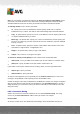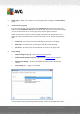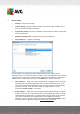User manual
Table Of Contents
- Introduction
- AVG Internet Security Business Edition Installation
- AVG Admin Deployment Wizard
- AVG Network Installer Wizard Basic Mode
- AVG Network Installer Wizard Advanced Mode
- AVG Admin Console
- AVG Admin Server
- AVG Admin Lite
- AVG Settings Manager
- Configuration
- How to...
- How to Connect Stations to AVG Datacenter
- How to Migrate Stations from/to Different DataCenter
- How to Synchronize Stations
- How to solve Update related issues
- How to Change User Interface Language
- How to use Microsoft SQL Server database system
- How to Control station users actions
- Requests handling and status messages
- How to manage access rights
- How to maintain the DataCenter database
- List of AVG Setup Parameters
- AVG DataCenter
- Updates
- AVG Admin Server 2012 for Linux
- FAQ and Technical Support
A V G Internet Security Business Edition 2012 © 2012 C opyright A V G Tec hnologies C Z, s.r.o. A ll rights reserved. 20 2
10.4.3. UpdateProxy tab
This tab offers the following options:
Update files folder - fill in a complete pathname (e.g. c:\AVGUpdate) to the directory, where
the downloaded update files will be stored.
Download source section (with two separate tabs for stations with AVG 2012 and older AVG
2011)
Contains list of available update servers sorted according to priority. The server on the top will
be used first. Possible options are as follows:
Add - will open a dialog for adding a new update server.
Edit - will allow you to edit the selected entry.
Delete - will delete the selected entry.
Default - will restore the original update server settings.
Move up - allows you to increase the priority of a server.
Move down - allows you to decrease the priority of server.