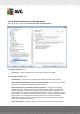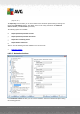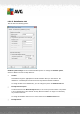User manual
Table Of Contents
- Introduction
- AVG Internet Security Business Edition Installation
- AVG Admin Deployment Wizard
- AVG Network Installer Wizard Basic Mode
- AVG Network Installer Wizard Advanced Mode
- AVG Admin Console
- AVG Admin Server
- AVG Admin Lite
- AVG Settings Manager
- Configuration
- How to...
- How to Connect Stations to AVG Datacenter
- How to Migrate Stations from/to Different DataCenter
- How to Synchronize Stations
- How to solve Update related issues
- How to Change User Interface Language
- How to use Microsoft SQL Server database system
- How to Control station users actions
- Requests handling and status messages
- How to manage access rights
- How to maintain the DataCenter database
- List of AVG Setup Parameters
- AVG DataCenter
- Updates
- AVG Admin Server 2012 for Linux
- FAQ and Technical Support
A V G Internet Security Business Edition 2012 © 2012 C opyright A V G Tec hnologies C Z, s.r.o. A ll rights reserved. 19 7
In the Mail Filtering sub-item you can choose which attachments should be automatically removed,
if any. The following options are available:
Remove attachments - check this box to enable the feature.
Remove all executable files - removes all executables.
Remove all documents - removes all document files.
Remove files with these comma separated extensions - fill the box with file extensions you
wish to automatically remove. Separate the extensions with comma.
Move filtered attachments into virus vault - check if you don't want the filtered attachments
to be removed completely. With this box checked, all attachments chosen in this dialog will
be automatically moved into the Virus Vault quarantine environment. It is a safe place to store
potentially malicious files - such files can be viewed and examined without posing any threat.
10.4. AVG Admin Server Settings
The AVG Admin Server Monitor is a part of the AVG Admin Server installation. The AVG Admin
Server Monitor displays an icon on the system tray, and the icon’s color indicates the AVG Admin
Server status. Double click on the icon to open the AVG Admin Server Monitor dialog with basic
information on the server activities.
If there is no icon available, you can start the AVG Admin Server Monitor from the Windows start
menu All programs/AVG Remote Administration by selecting AVG Admin Server Monitor.
The AVG Admin Server Monitor dialog contains the following control buttons:
Stop server – allows you to stop the AVG Admin Server.