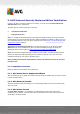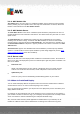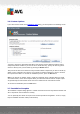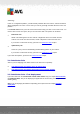User manual
Table Of Contents
- Introduction
- AVG Internet Security Business Edition Installation
- AVG Admin Deployment Wizard
- AVG Network Installer Wizard Basic Mode
- AVG Network Installer Wizard Advanced Mode
- AVG Admin Console
- AVG Admin Server
- AVG Admin Lite
- AVG Settings Manager
- Configuration
- How to...
- How to Connect Stations to AVG Datacenter
- How to Migrate Stations from/to Different DataCenter
- How to Synchronize Stations
- How to solve Update related issues
- How to Change User Interface Language
- How to use Microsoft SQL Server database system
- How to Control station users actions
- Requests handling and status messages
- How to manage access rights
- How to maintain the DataCenter database
- List of AVG Setup Parameters
- AVG DataCenter
- Updates
- AVG Admin Server 2012 for Linux
- FAQ and Technical Support
A V G Internet Security Business Edition 2012 © 2012 C opyright A V G Tec hnologies C Z, s.r.o. A ll rights reserved. 19
Next button to proceed to the next step.
Note: We strongly recommend you complete this wizard in order to make the AVG Admin Server run
correctly.
3.2. Deploying multiple UpdateProxy roles
Before you deploy AVG Internet Security Business Edition roles to your server, you may need to
consider the following:
You can deploy the UpdateProxy role to more than one server and distribute updates from different
sources to avoid your server overloading or having bandwidth issues.
The allocation of servers depends on your network size and your server and network specifications.
Generally speaking, if your network consists of more than 150 stations or your network is divided
into multiple segments in different locations, you should consider deploying multiple UpdateProxy
roles to different servers and spread the load.
To deploy the UpdateProxy role to another server you need to repeat the installation and deployment
process on the other server.
3.3. Role Selection
This screen displays information on the AVG Admin Server current state. When everything is
correct, the respective information is displayed in green text.
If this is not your first run and everything seems to be correct (i.e. up-to-date with no warnings or
errors), there is no need to go through the configuration process again (unless you wish to change