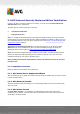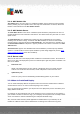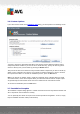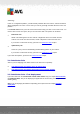User manual
Table Of Contents
- Introduction
- AVG Internet Security Business Edition Installation
- AVG Admin Deployment Wizard
- AVG Network Installer Wizard Basic Mode
- AVG Network Installer Wizard Advanced Mode
- AVG Admin Console
- AVG Admin Server
- AVG Admin Lite
- AVG Settings Manager
- Configuration
- How to...
- How to Connect Stations to AVG Datacenter
- How to Migrate Stations from/to Different DataCenter
- How to Synchronize Stations
- How to solve Update related issues
- How to Change User Interface Language
- How to use Microsoft SQL Server database system
- How to Control station users actions
- Requests handling and status messages
- How to manage access rights
- How to maintain the DataCenter database
- List of AVG Setup Parameters
- AVG DataCenter
- Updates
- AVG Admin Server 2012 for Linux
- FAQ and Technical Support
A V G Internet Security Business Edition 2012 © 2012 C opyright A V G Tec hnologies C Z, s.r.o. A ll rights reserved. 18
3. AVG Admin Deployment Wizard
The AVG Admin Server Deployment Wizard is launched immediately after the installation of AVG
Internet Security Business Edition. It can also be launched any time later from the Start menu
program folder, i.e. All programs/AVG 2012 Remote Administration/AVG Admin Server
Deployment Wizard.
The Wizard guides you through the configuration process for the AVG DataCenter database on a
selected database engine. Using the wizard, you can also configure the AVG Admin Server in order
to mirror the AVG updates in a local network. The wizard leads you through the configuration
process in a few steps listed in the following summary.
Note: Navigation in the wizard is as usual:
The Back button takes you one step back in the wizard.
The Next button takes you one step forward and also performs all actions selected in the
current stage.
Use the Help button to open a comprehensive information help related to the current step.
By pressing the Cancel button, you can quit the wizard at any stage, discarding the changes
performed so far.
3.1. Introduction
The first dialog explains the purpose of the Wizard and briefly describes two main options. Click the