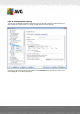User manual
Table Of Contents
- Introduction
- AVG Internet Security Business Edition Installation
- AVG Admin Deployment Wizard
- AVG Network Installer Wizard Basic Mode
- AVG Network Installer Wizard Advanced Mode
- AVG Admin Console
- AVG Admin Server
- AVG Admin Lite
- AVG Settings Manager
- Configuration
- How to...
- How to Connect Stations to AVG Datacenter
- How to Migrate Stations from/to Different DataCenter
- How to Synchronize Stations
- How to solve Update related issues
- How to Change User Interface Language
- How to use Microsoft SQL Server database system
- How to Control station users actions
- Requests handling and status messages
- How to manage access rights
- How to maintain the DataCenter database
- List of AVG Setup Parameters
- AVG DataCenter
- Updates
- AVG Admin Server 2012 for Linux
- FAQ and Technical Support
A V G Internet Security Business Edition 2012 © 2012 C opyright A V G Tec hnologies C Z, s.r.o. A ll rights reserved. 17 4
Send bug report - if unchecked, it will disallow users on the station to send a bug report.
Creating new PUP exceptions - if unchecked, it will disallow users on the station to create a
new exception for potentially unwanted programs.
Creating new exceptions of Resident Shield - if unchecked, it will disallow users on the
station to create a new exception for the Resident Shield component.
AVG user interface access - if unchecked, it will disallow users on the station to access
AVG user interface.
Launching an instant update - if unchecked, it will disallow users on the station to launch an
instant updating process.
AVG Settings Manager - if unchecked, it will disallow users on the station to launch AVG
Settings Manager
IDP allowed list access - if unchecked, it will disallow users on the station to access the IDP
allowed list.
Temporarily disable AVG protection - if unchecked, it will disallow users on the station to
temporarily disable AVG protection.
Clear event history - if unchecked, it will disallow users on the station to clear event history.
If you want to enable users to use unallowed actions after entering password, click on the Activate
password for access to unallowed actions ... and in the new dialog fill in a new password (twice for
verification).
The password will be required every time the user tries to access the disallowed action.
Similarly you can enable the user on a station to change mandatory settings. To do so, check the
Activate password for modification of mandatory settings ... checkbox and fill in a new password
(twice for verification). This will allow the user to temporarily change the settings for the currently
opened dialog in Advanced settings on the station by using the Temporarily disable mandatory
mode button that appears only if this feature is active.
Note: The password must not be blank. Also, after synchronization, the settings possibly changed
by the user on the station will receive their values back.
Also you can decide, whether you want the local user to stop a running scheduled scan. This can be
done via Shared settings for stations/groups or in the individual station settings. To do so, navigate
to Schedules/Scheduled scan item and in the right part of the dialog tick the User can stop a
running task checkbox.
Note: The changes will take effect once the stations get synchronized. For more information about
the synchronization process visit the Synchronization process chapter.