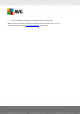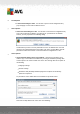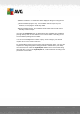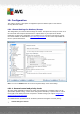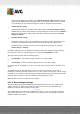User manual
Table Of Contents
- Introduction
- AVG Internet Security Business Edition Installation
- AVG Admin Deployment Wizard
- AVG Network Installer Wizard Basic Mode
- AVG Network Installer Wizard Advanced Mode
- AVG Admin Console
- AVG Admin Server
- AVG Admin Lite
- AVG Settings Manager
- Configuration
- How to...
- How to Connect Stations to AVG Datacenter
- How to Migrate Stations from/to Different DataCenter
- How to Synchronize Stations
- How to solve Update related issues
- How to Change User Interface Language
- How to use Microsoft SQL Server database system
- How to Control station users actions
- Requests handling and status messages
- How to manage access rights
- How to maintain the DataCenter database
- List of AVG Setup Parameters
- AVG DataCenter
- Updates
- AVG Admin Server 2012 for Linux
- FAQ and Technical Support
A V G Internet Security Business Edition 2012 © 2012 C opyright A V G Tec hnologies C Z, s.r.o. A ll rights reserved. 16 8
Shared settings defined as mandatory in the Shared settings for stations (available through
upper top menu Tools) always have higher priority than the others. Which means, that items
set as mandatory in the mentioned settings list cannot be changed at any lower levels.
Shared settings in group
Shared settings defined as mandatory in the station groups (item Shared settings in group
available from the specific group workspace via right-clicking the context menu in the Stations
branch) have higher priority, than the particular station settings, but lower than the Shared
settings for stations.
Individual station settings
Particular settings for stations are considered to have the lowest priority, which means, that
all items set as mandatory in higher levels mentioned above cannot be changed there.
Individual settings for stations can be accessed by right-clicking a station and selecting
Station settings -> Settings.
By default, mandatory items are displayed as bold and can be easily changed by right-clicking on
the certain item's lock icon and choosing from the context menu Mandatory item value.
The context menu contains also the following options:
All mandatory - sets mandatory flag to all items in the current dialog.
All monitored - resets the mandatory flag for all items in the current dialog.
By marking an item as mandatory, the user on the local station will not be able to customize such
setting.
The individual levels are distinguished by icons next to each item. Generally, an item set as
mandatory is marked by the black "locked" lock icon. The icon with red lock means, that the setting
is already set as mandatory in Shared settings for stations (highest level) and the icon with blue lock
indicates, that the setting is marked as mandatory in Shared settings in group.
Note: The lock icons are not available on the stations.
10.1.2. Alert Manager settings
The Alert Manager settings are available only from AVG Admin Console (i.e. not visible on AVG
station). Here you can select, which events you wish to be sent to the AVG DataCenter and
displayed in the AVG Admin Console (section Events).
This dialog displays an overview of the enabled event actions. You can set the events parameters
using the sub tree items. You can also select from the roll down menu the language you prefer to
display the default texts of rules.